Is your customer support team overburdened with calls and emails from users?
Are they so tied up with answering the same basic questions that they are unable to help users experiencing more complex issues?
The solution to these problems isn’t hiring more support staff and developing more support channels. It’s investing in expertly-written, customer-centric product documentation.
With easy access to product documentation, customers will be able to solve more problems on their own, thereby reducing the pressure on your support team.
In that way, product documentation can function as a self-service customer support channel that provides immediate, 24/7 relief to customers without incurring high costs.
Read on and find six actionable, easily-implemented tips for improving customer self-service with product documentation.
Optimize Your Documentation for Search Engines
A significant number of your users will be accessing search engines, like Google and Bing, to find answers to their questions about your product.
By doing some basic SEO on your product documentation, you’ll be helping search engine bots (sometimes called web crawlers or spiders) understand the content of your documentation and index it so it can be offered up to users as the best answer to their inquiry.
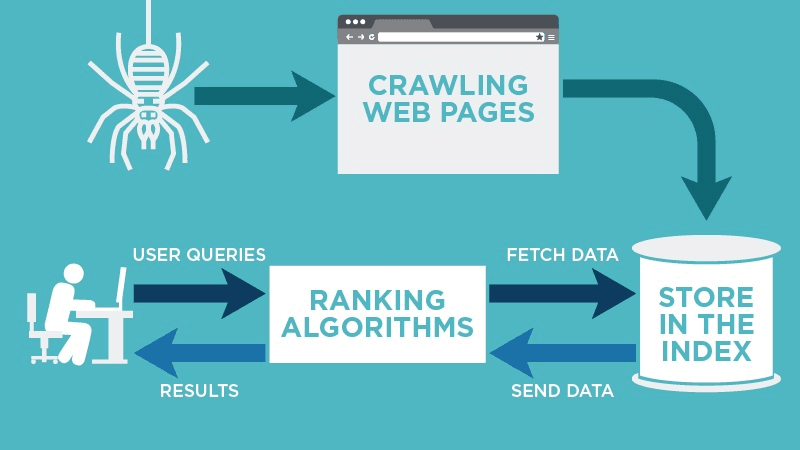
Source: Neil Patel
There are many things you can do to help these bots do what they do, so here are a couple of basic SEO tips that are very easy to implement right away.
Firstly, keep in mind that search engine users will try to find information by searching for keywords relevant to the problem they are facing.
So make sure those keywords are present in the article title and sprinkled throughout the entire article.
This will help search engines understand that the article is highly relevant to the user’s search intent and make it more likely they will offer it as a suggested result on the SERP.
Let’s look at a good example from Mailchimp.
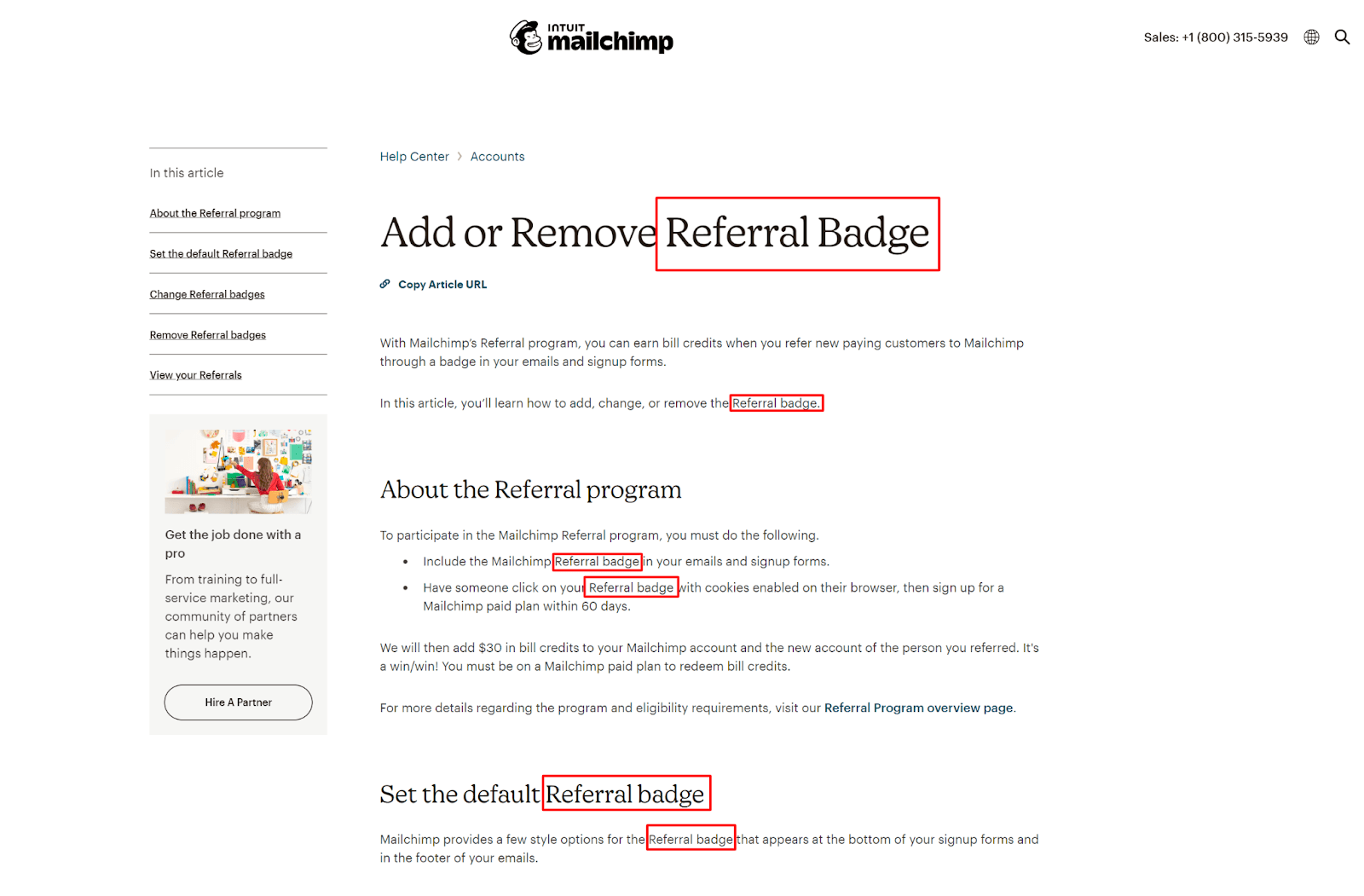
Source: Mailchimp
In the above article, the keyword or the topic of the article is “referral badge”, and you can easily see how prominently it features in the article.
Search engines are aware of this, too, and they are confident that this article will be of use to anyone searching for information relevant to this keyword, so they rank it high on the SERP.
In this case, Google offers this product document as the first organic (non-ad) result on the SERP.
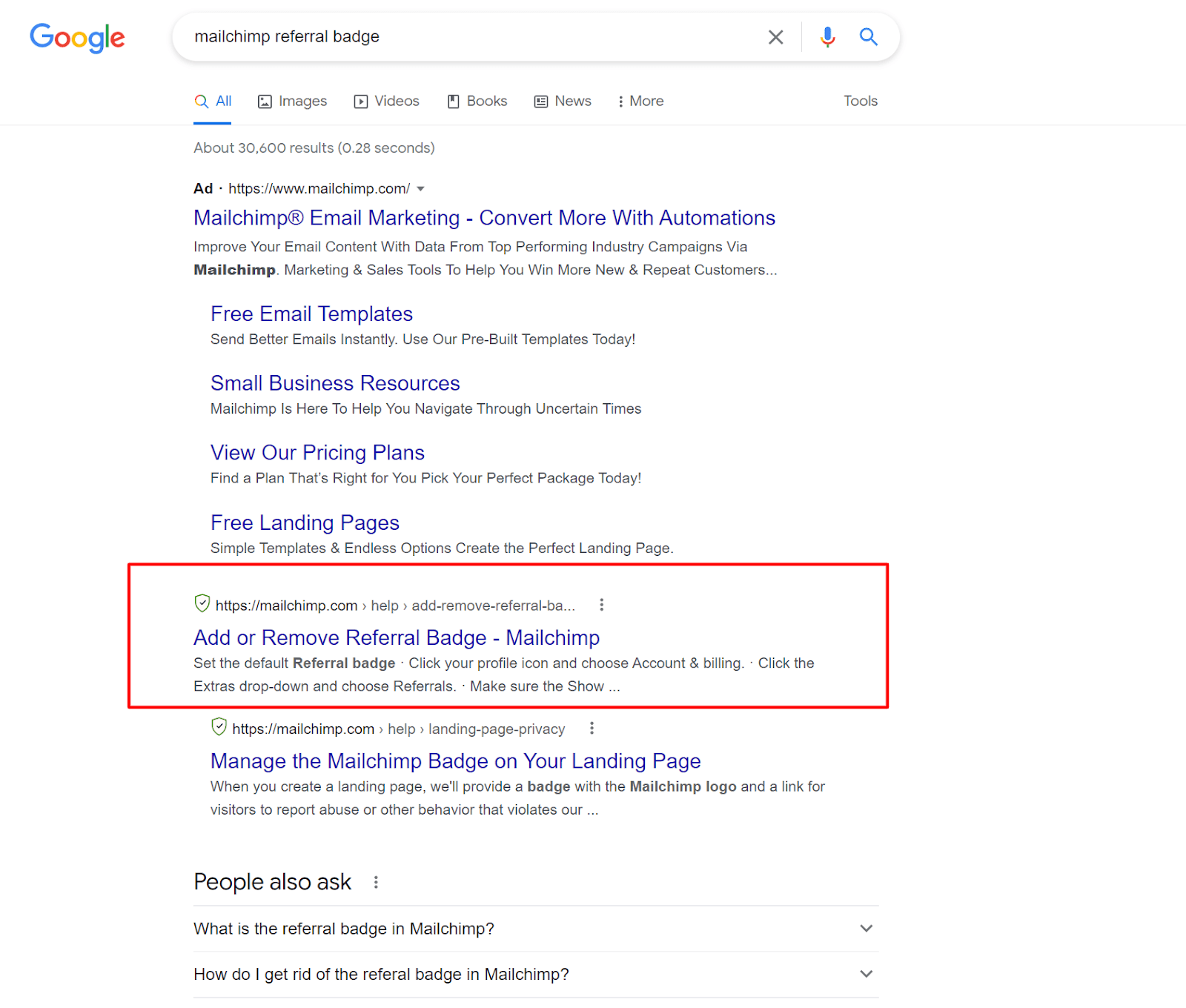
Source: Google
While you’re at it, you should ensure that the URL for the document is short and descriptive, and that it contains your desired keyword, as this will help both users and search engines understand what the page is about just by reading the URL.
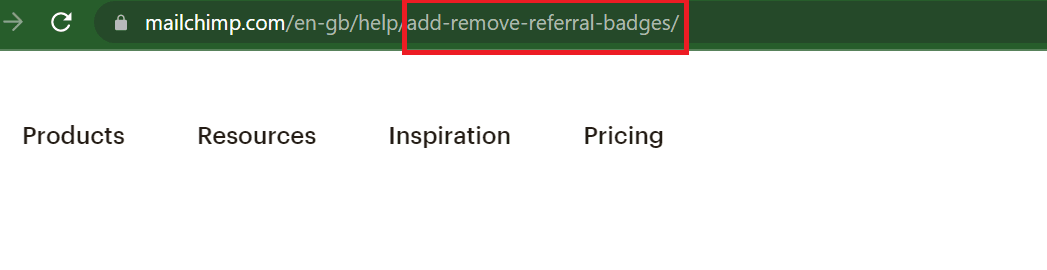
Source: Mailchimp
URLs are featured on the results page, so making them easy to read helps your page look good and safe to click on in the results.

Source: Google
The third element of a search engine result is the meta description. It tells the user what they can expect once they arrive on the page. If you don’t set this description manually, Google usually auto-generates the text from your article, as is the case with our Mailchimp example.

Source: Mailchimp
The better option is to set the meta description manually to provide an extra layer of meaning for both the user reading the result and the search engine indexing the page.
If you’re writing your product documentation with good documentation software, you should be able to control all three elements of SEO that we outlined here.
For example, Archbee offers SEO meta controls that enable users to input their desired title tags (article titles), URLs, and meta descriptions to improve the page’s SEO performance.
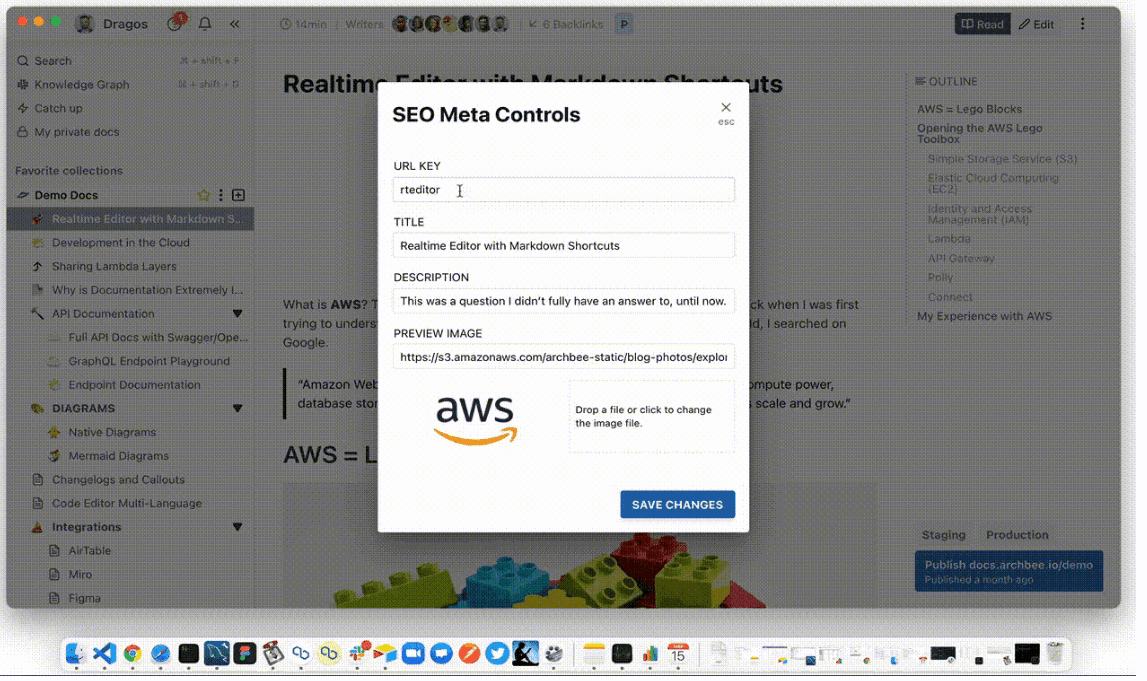
Source: Archbee
Optimizing your product documents for search engines will make it easier for users to find the answers they’re looking for.
And since they’ll have all the information they need at their fingertips, users will be more likely to solve their problems independently without reaching out to customer support.
Make Your Product Documentation Visible
Some users will skip the search engines entirely and go directly to your homepage when they need information about your product.
Therefore, you can best serve them by displaying a link to your product documentation prominently on the homepage. That should help them find what they need right away.
In addition to that, if people can find your product documentation more easily than the contact information for your support team, it logically follows that more of them will look for information in the documentation than by contacting customer support.
In that case, you’ll be able to avoid frustrating situations like the one experienced by this person on Twitter:
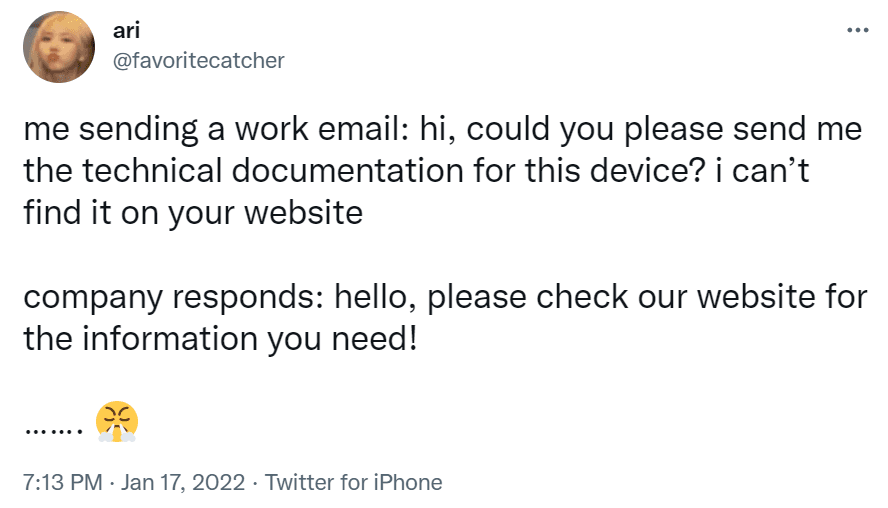
Source: Twitter
So, what are some logical placements for your product documentation on the homepage?
This first one is, of course, at the very top of the page in the navigational menu. You can position the link among other helpful resources for users.
Here’s how Zapier did it.
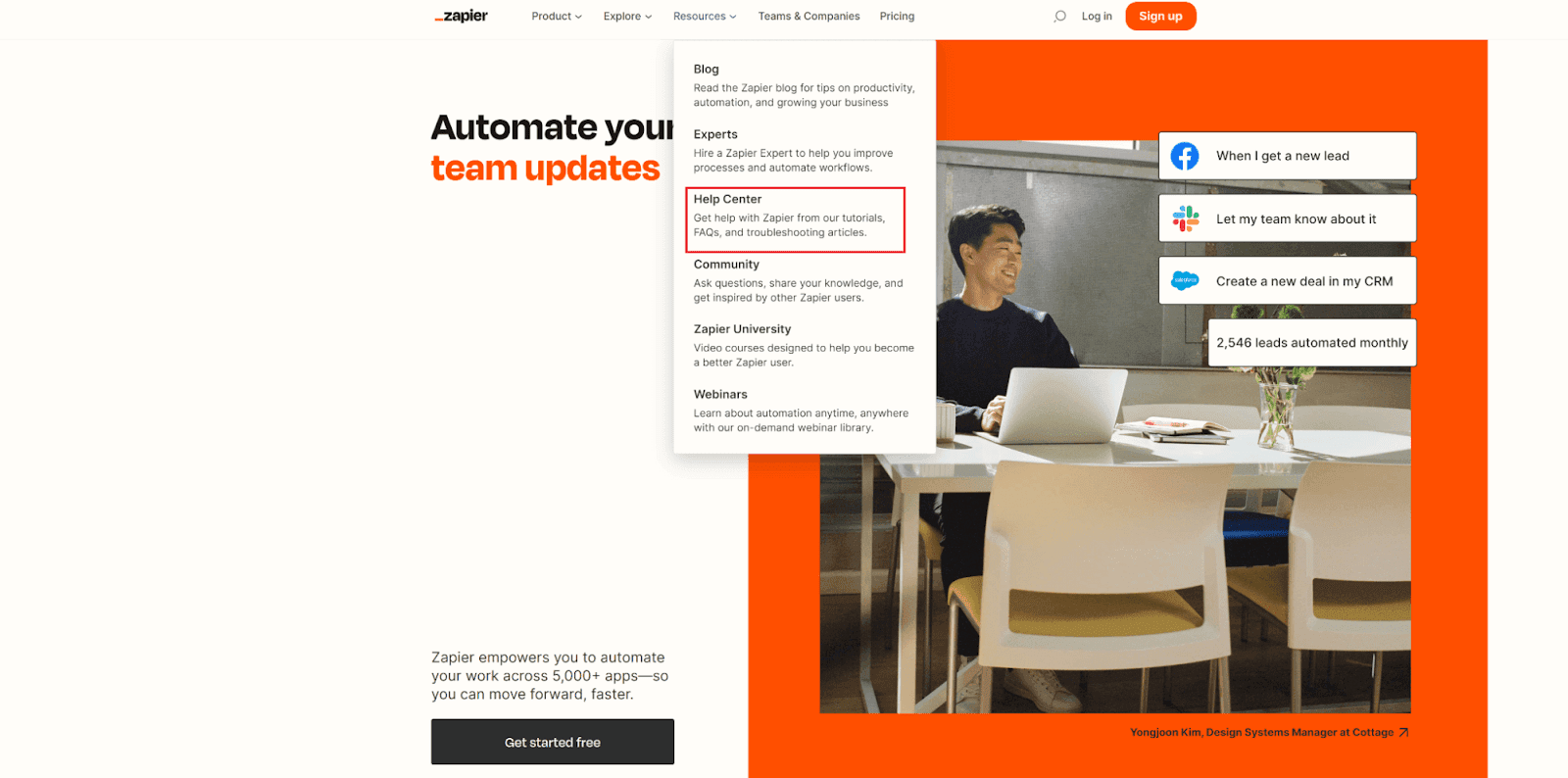
Source: Zapier
Once users access the Help Center, they have the option to contact support as one of the methods of solving their problem.
However, the ease of access to the product documentation motivates the user to stay here and try to work out their issue on their own.
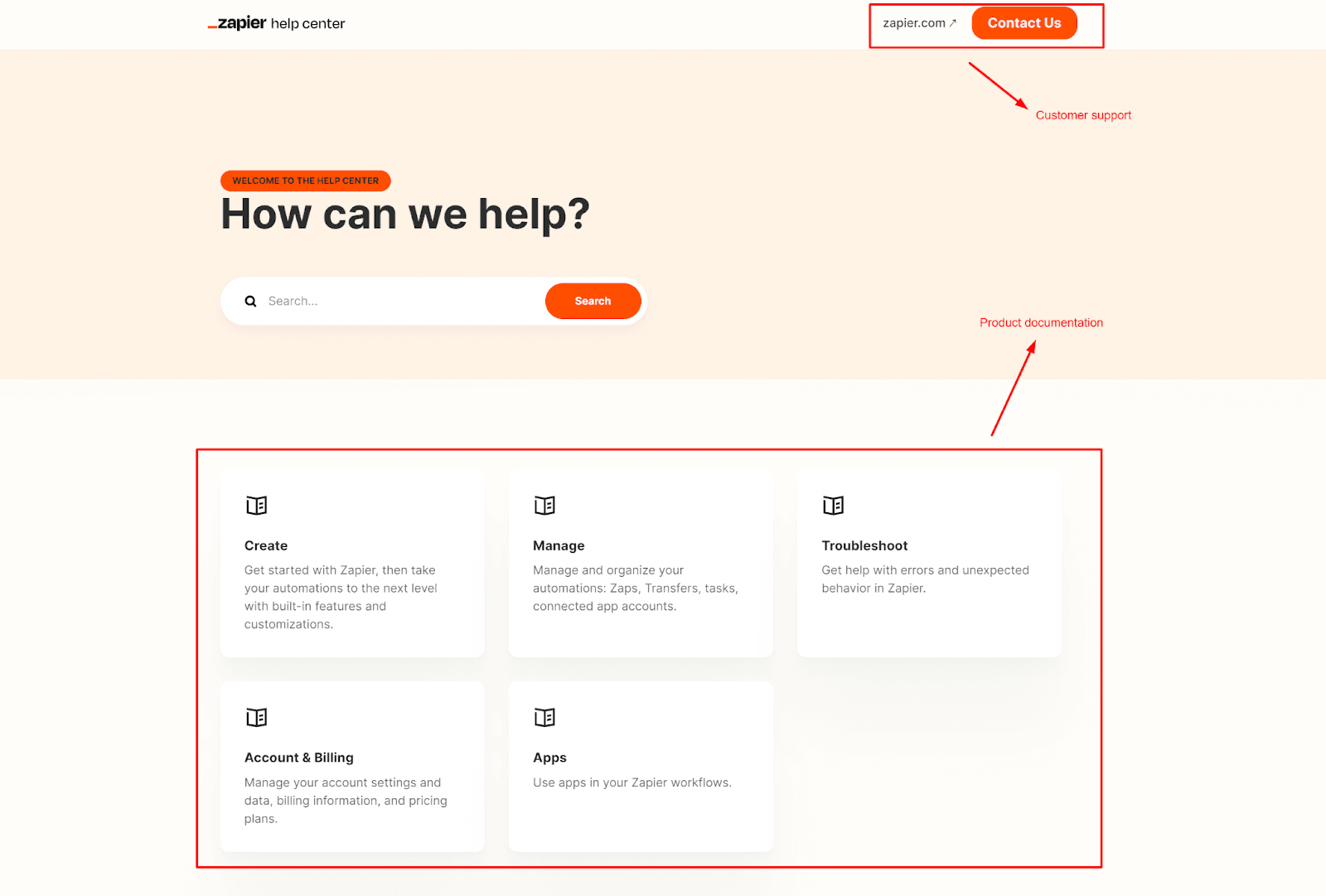
Source: help.zapier
The bottom of the homepage is another logical place for the product documentation link.
Some users will instinctively scroll the entire homepage to see if the information they need is featured anywhere.
If it’s not, it’s convenient to have a way to reach the documentation from the bottom of the page instead of scrolling all the way back up.
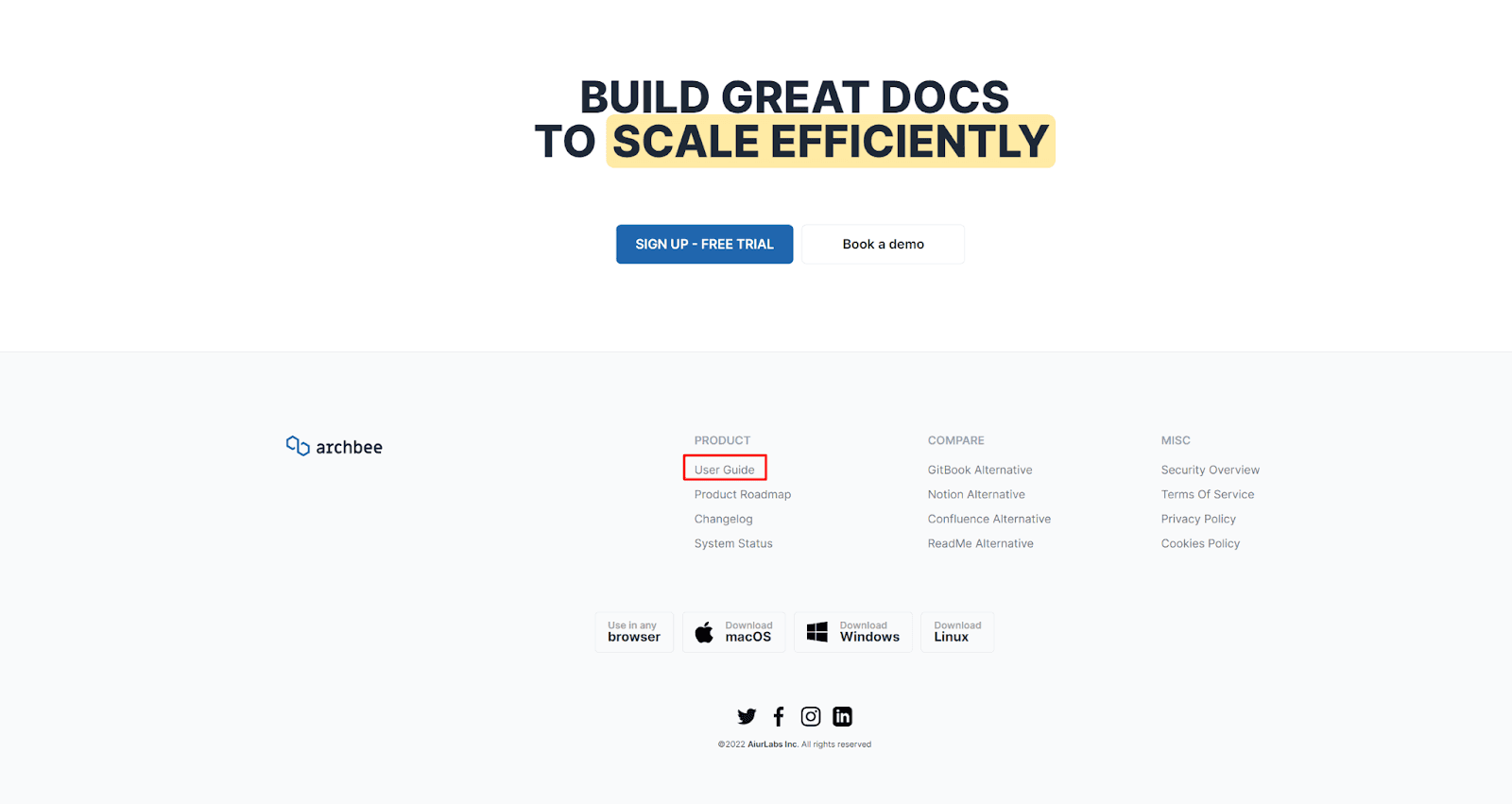
Source: Archbee
Accessing the homepage of a software product is a logical step when you’re looking for information about that product or trying to solve an issue you’re having with it.
Therefore, a few intelligently placed links to the product documentation on the homepage should probably help your users find what they need in no time at all.
This ease of access should motivate users to self-serve their customer support needs and help them find relief quicker than they can contact a customer service representative.
Improve Your Search Functionality
If the user arriving at your knowledge base is made to browse and click through multiple menus and directory pages, they may abandon their search because they decided that contacting support is just a lot easier.
One thing that should help you keep the user in the knowledge base is a prominently positioned search bar where they can enter their query and be transported to the answer in just a click or two.
In fact, search bars are so effective and conducive to quality information gathering that most user-facing knowledge bases have one.
Here’s a beautiful example from Zendesk:
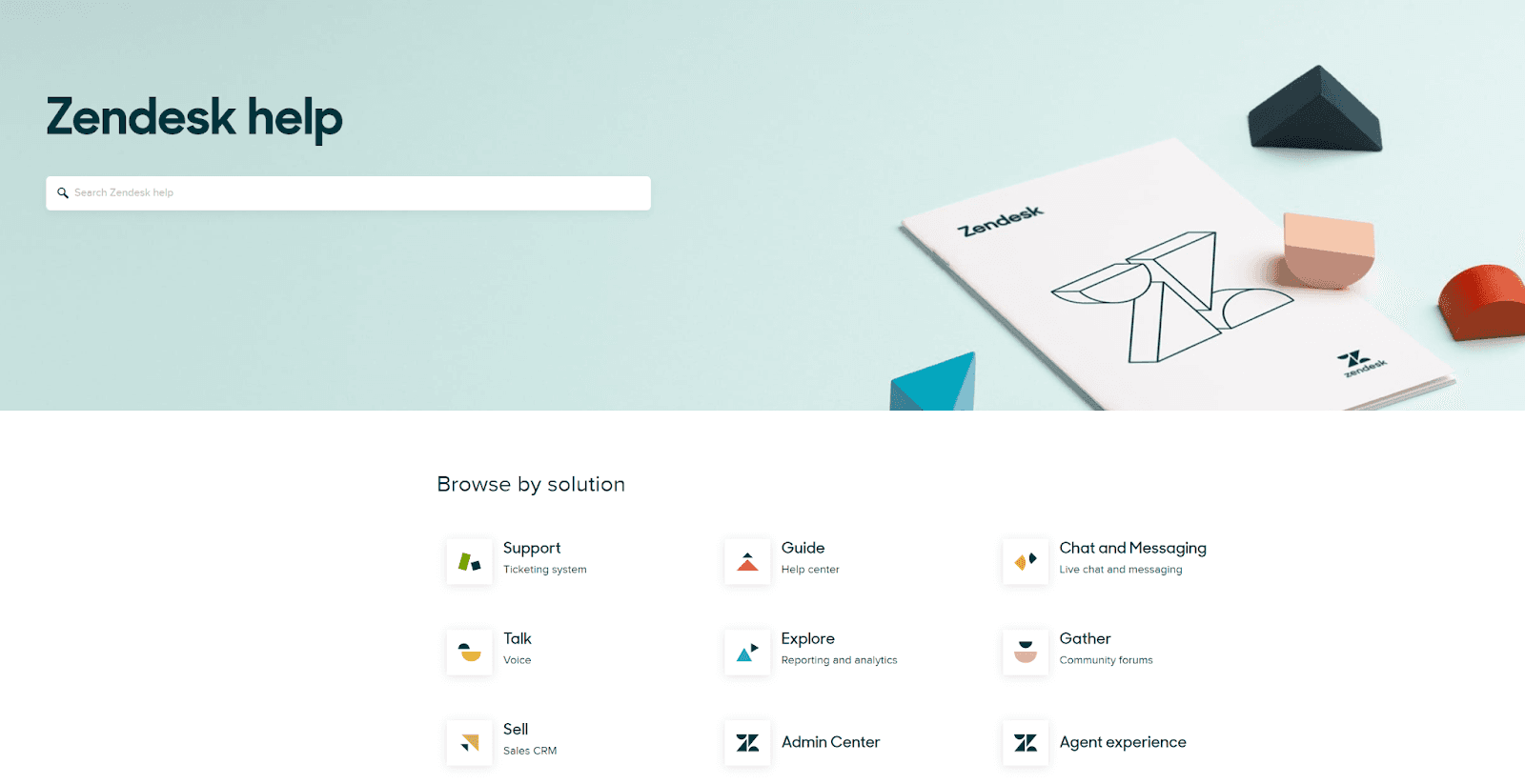
Source: support.zendesk
Notice that the search bar is given priority over browsing options which are placed below.
That’s the case with almost any knowledge base you’ll ever see, and it reflects the way users will work with your documentation: they will mostly be looking for a specific piece of information, not browsing the documents to learn in a linear way.
Once your search bar is operational, there are a couple of things you can do to improve its functionality (that is, improve the quality of the results that users get when searching for an answer.)
The biggest one is organizing your articles in a way that improves their findability.
That means you should assign tags or keywords to every article so that the search function can ascertain if the article provides the information the user is looking for.
If you’re using Archbee for your product documentation, this is easy to do. Just open the “tags” function of the document and add the tags (keywords, topics) relevant to the document.
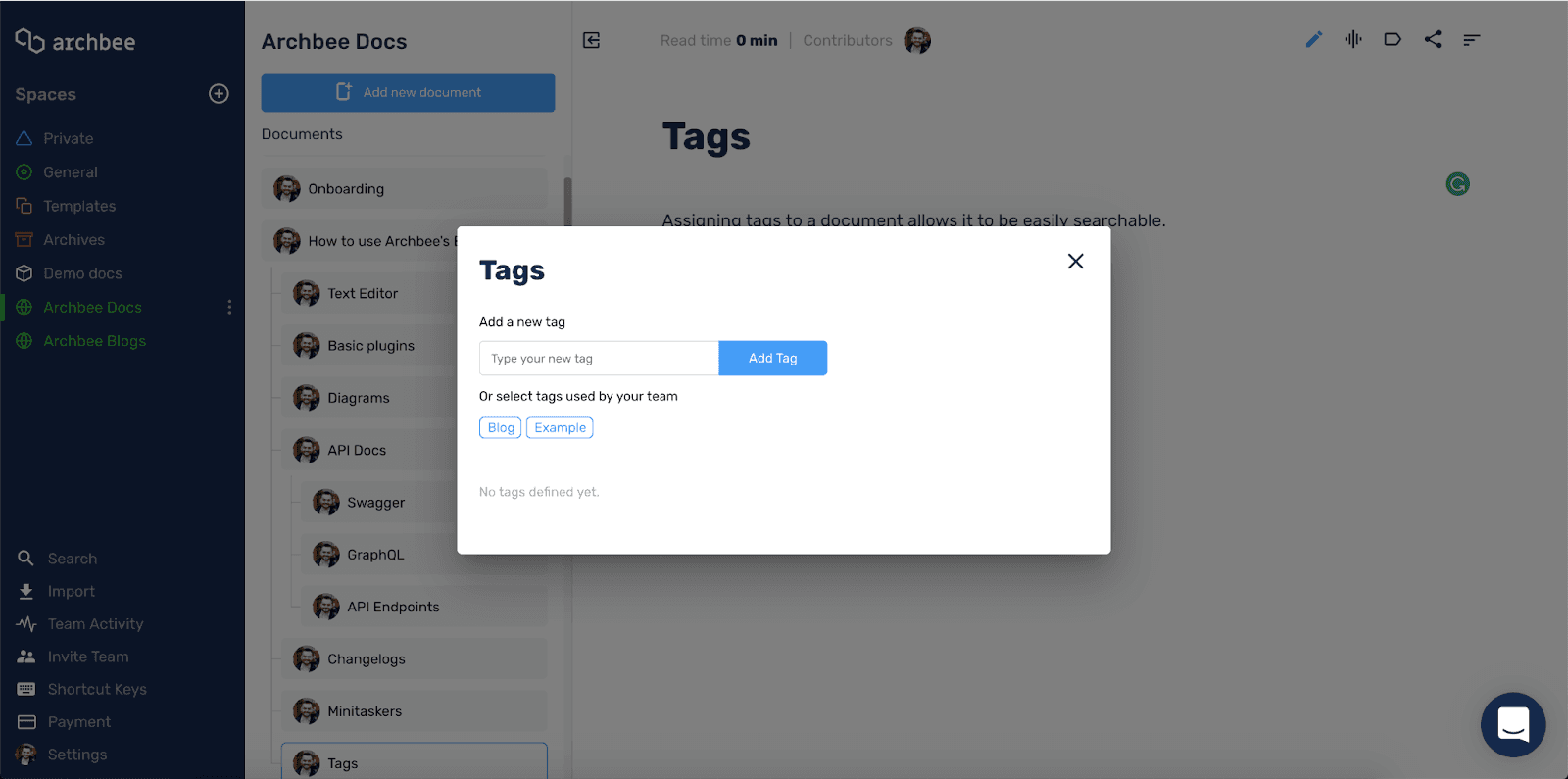
Source: Archbee
Tags and categories of this sort aren’t mandatory, but they can really help improve the search function and make documents more findable, so we definitely recommend using them for every product document you add to the base.
Another improvement you can make is working with search software that has a high tolerance for typos and can understand the user’s search intent from the context.
Archbee has an integrated search function that features a custom Elasticsearch analyzer which can return results even with incomplete data and a couple of typos, making the search more comfortable for the user.
Here’s how the search bar is positioned in a typical Archbee knowledge base:
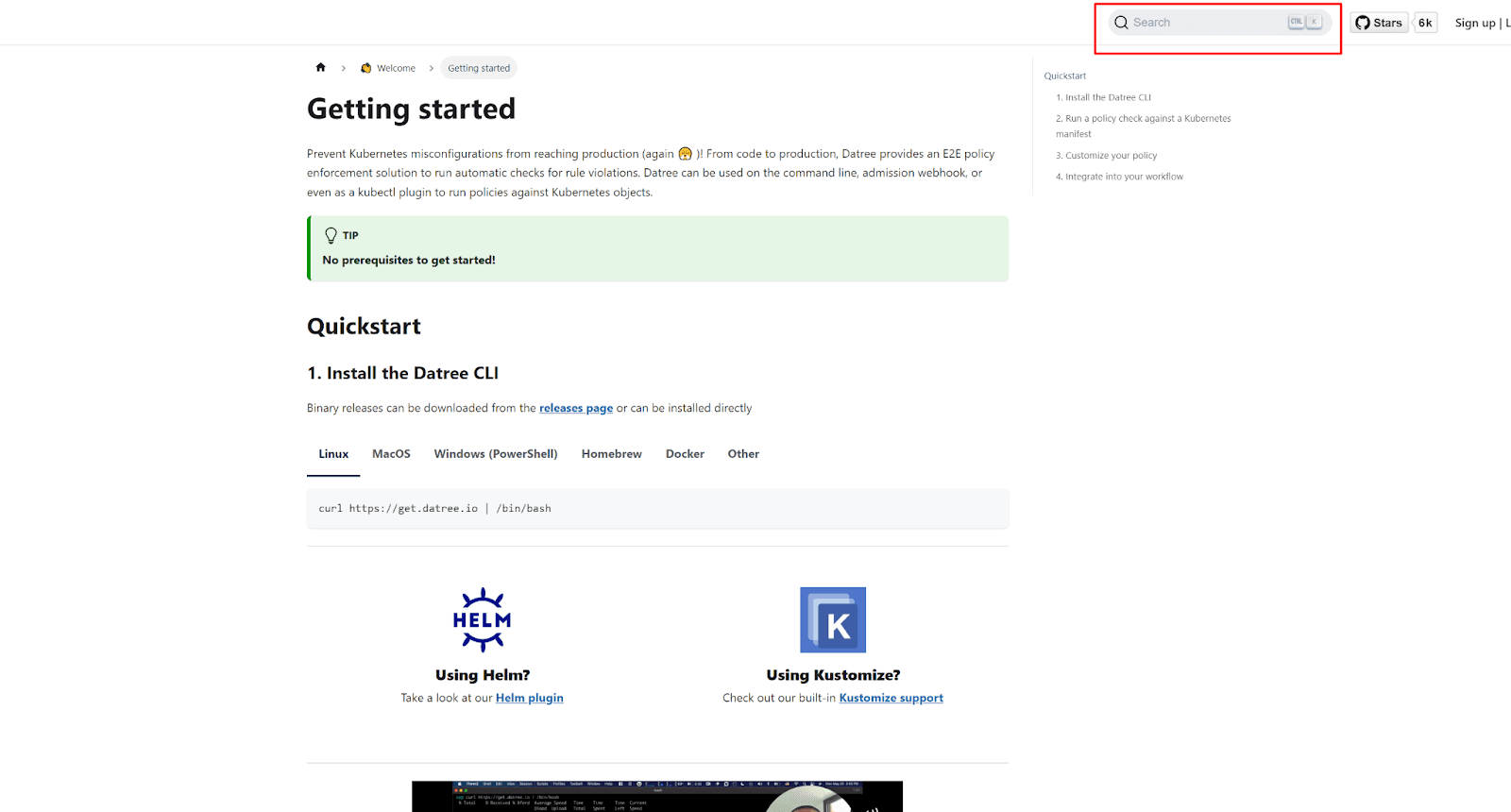
Source: hub.datree
Remember, the search function is vital for your product documentation if you want to encourage user self-service. Therefore, it’s worth investing some effort to improve it as much as possible.
Include Media for Easier Understanding
Textual instructions are sometimes hard to follow, and that’s especially the case with complex software products.
When users start to feel confused about the information they’re trying to absorb, that’s when they become likely to give up and call customer service.
To prevent that from happening and to make consuming your user content as easy and enjoyable as possible, try supporting your textual documents with media.
For example, you can use annotated screenshots of the product's interface to point to key features and help users orient themselves within the product.
Have a look at how Ahrefs uses a series of screenshots to show, as well as tell, users how to change their password.
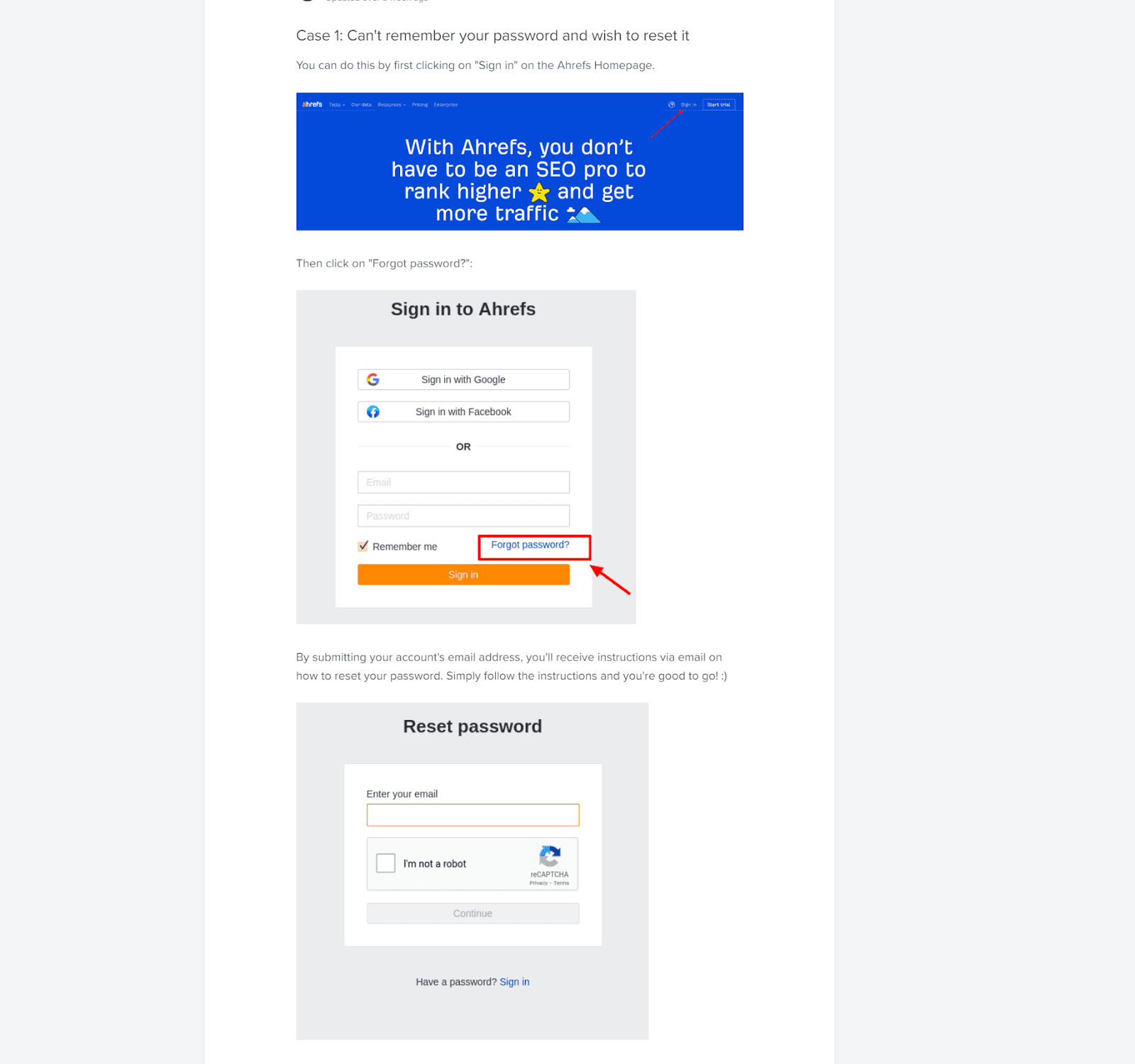
Source: help.ahrefs
Similarly, video materials are a great way to explain complex procedures and show users how to complete multi-step actions in a way that’s easy to follow and digest.
Here’s a tutorial video from Datree. It’s just a recording of a screen with the instructor’s explanation superimposed over it.
This should show you how easy these videos are to create and how effective they can be at conveying instructions.
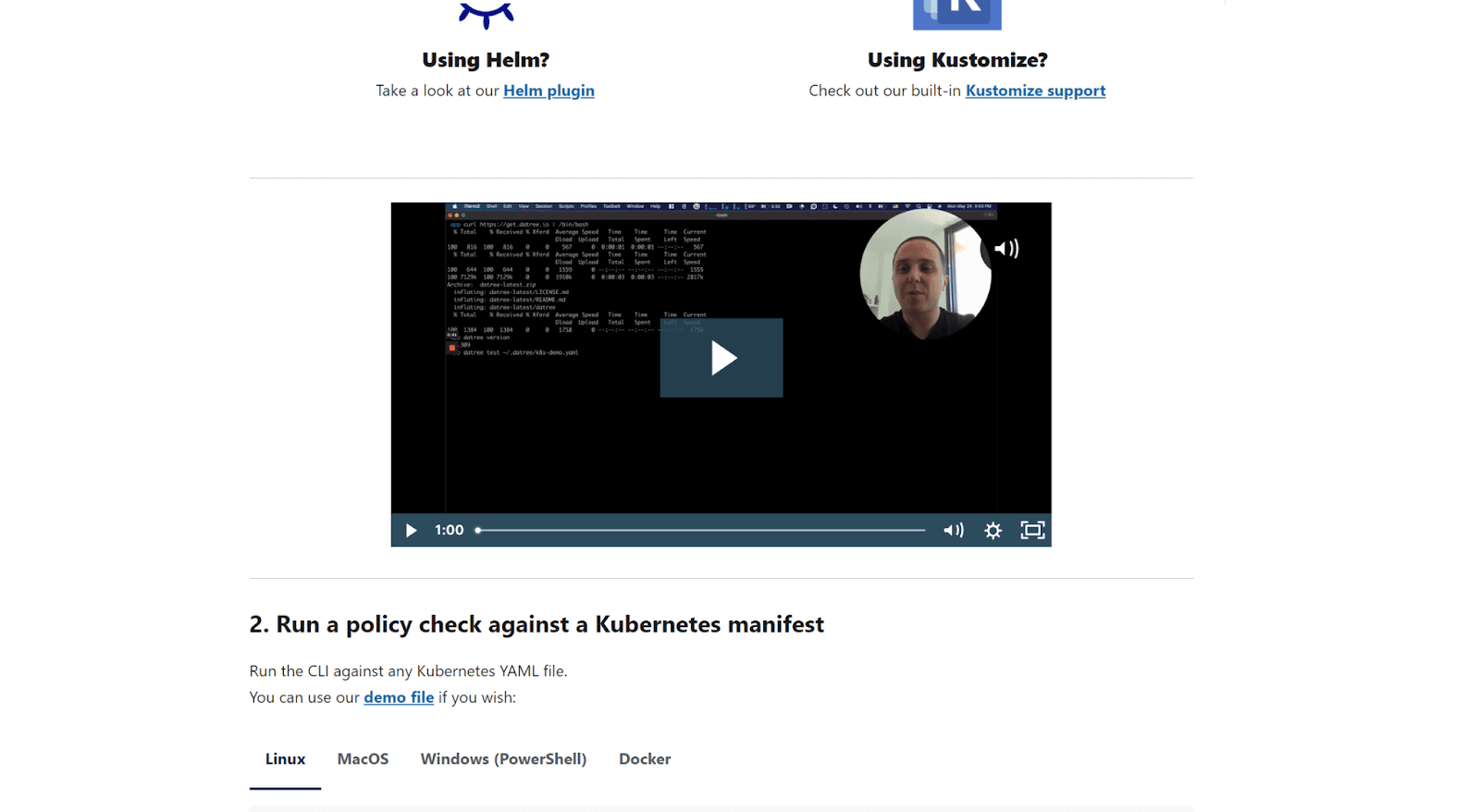
Source: hub.datree
Including media in your product documentation is extremely helpful to users, especially novices to your product who may not be familiar with how everything works yet.
However, you should be aware that they can harm your SEO results if they are not treated right.
Remember those crawling bots we talked about? Well, they can only crawl and understand text in their search for information that will help them index your content.
The contents of visuals or video materials are unreadable to them.
That’s why SEO experts call these materials “uncrawlable content.”
This isn’t hard to fix, thankfully. For videos, simply try to describe the contents of the video within the text as an introduction to the video itself.
You can do the same for pictures, and you can also add alt text (a description to the image) that the bots will read and understand to the source code HTML of the web page.

Source: Read the Docs
The easier it is for users to understand and follow your product docs, the less likely they are to give up and call support.
And one of the best ways to make your content easy to understand is by adding media.
Keep Your Product Documentation Updated
Inaccurate or outdated product documentation is your biggest enemy when you’re trying to encourage self-service in customer support.
Users who try to resolve issues with the wrong set of steps or by applying solutions that are no longer relevant to your product won’t have a choice other than contacting support and getting the correct information.
Worse yet, a bad experience might put them off using your product documentation ever again, which would be a shame.
Now, keeping your documentation in shape is no easy task. In fact, many technical writers will tell you that document maintenance is one of the more stressful parts of the job because software products change often, and keeping track of every document is difficult.
For example, Slack averages three or four major changes and/or updates to its software every month.
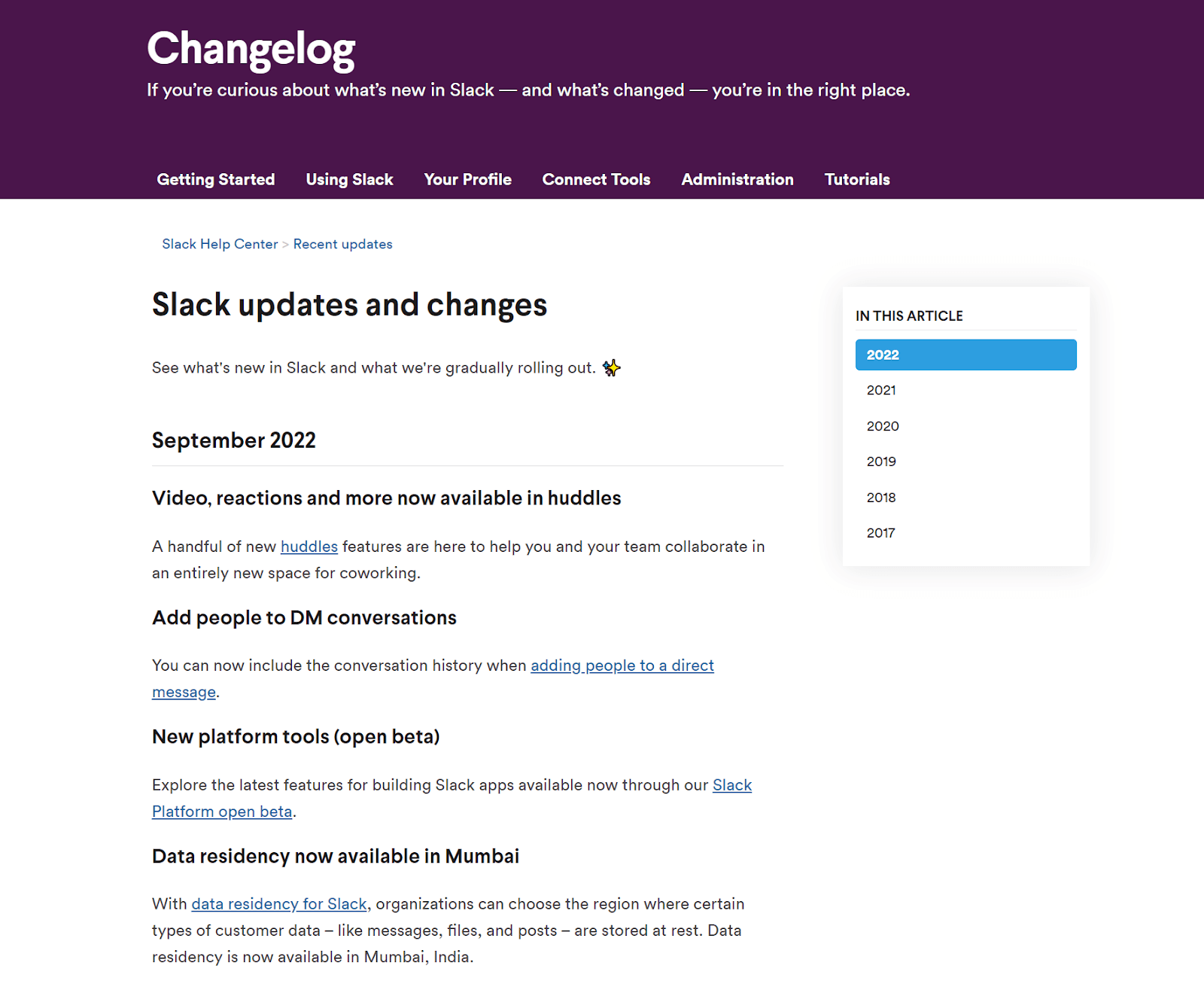
Source: Slack
Difficult doesn’t mean impossible, though. Document maintenance takes a bit of effort, but it can be done efficiently.
A good practice to follow is to periodically go over your existing documentation and verify that it’s up to date and still accurate.
Archbee has a feature for that, too. It’s called document verification, and it’s as simple as setting a time frame after which the document will expire, sending you (or an appointed expert at the company) a notification to take a look at it and verify that it’s accurate or make changes to it.
Here’s how the process works.
Source: Archbee on Youtube
Keep in mind that only an accurate and up-to-date document can actually help your user resolve an issue on their own.
Do some proper maintenance on your product documentation and you should have no problem getting users accustomed to solving issues independently.
Convert Questions Into Content
Our last tip for improving customer self-service is to provide the answers people are actually searching for.
However, knowledge managers sometimes tend to skip this step.
A lot of product documentation offers content based on the features, functionalities, and known issues of the software without ever consulting the users.
And when you’re just hitting the market with your product, that’s totally fine. However, as more users interact with your product, it’s also a good idea to start offering user-generated content.
This type of documentation is built around the questions, issues, and feedback of real users. Here’s an example of how that can work:
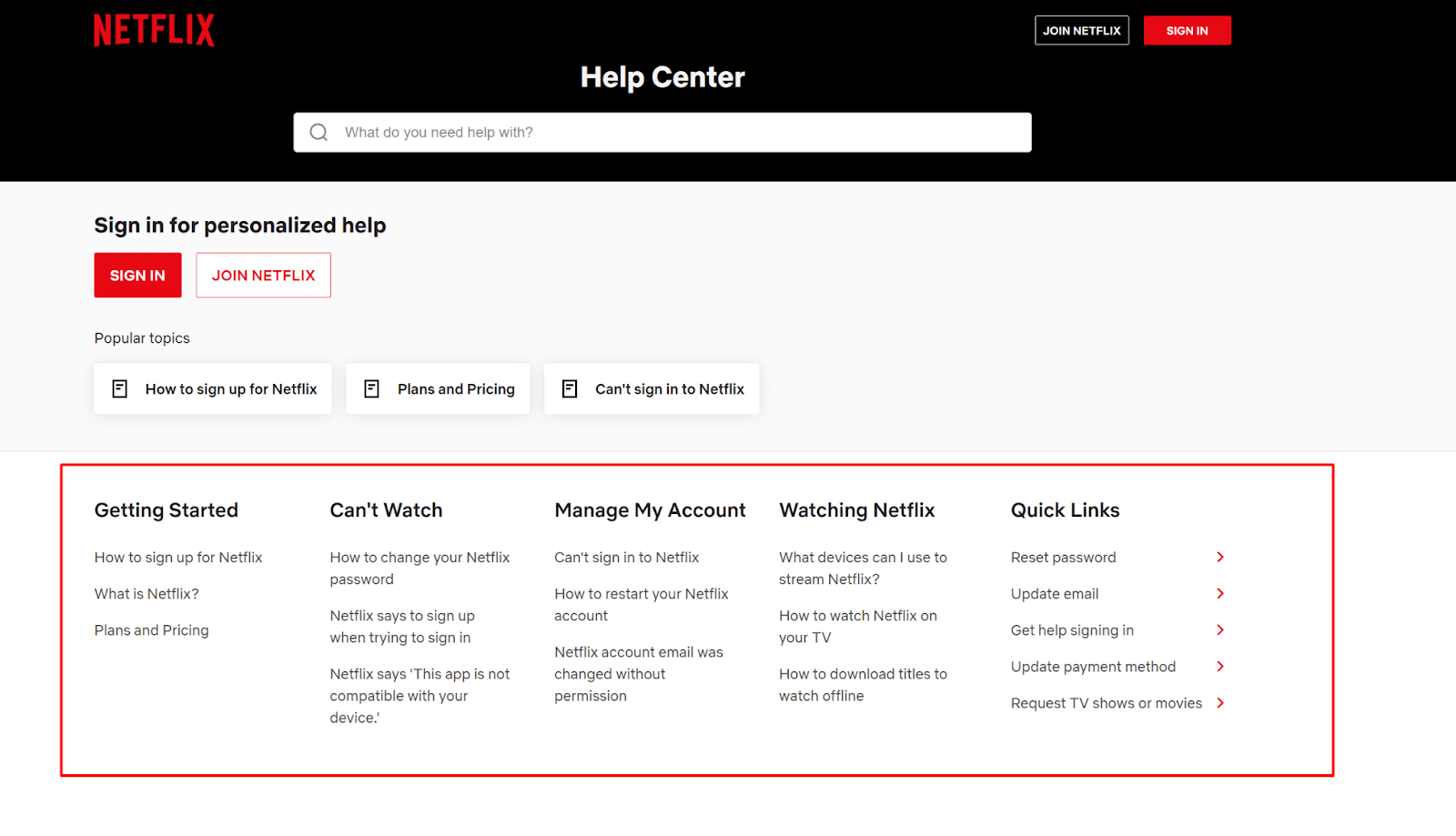
Source: help.netflix
As you can see, the articles in Netflix’s product documentation are listed as user questions or reported issues.
That way, when a user experiences a problem that has been reported and solved before, they can instantly know this is the information they were looking for just by looking at the title.
Collecting this kind of feedback can be done in a number of ways.
One of them is to have your technical writing team work closely with customer support and give them access to the database of customer service tickets so that they can extract real issues to build content around.
For an even easier method, we need to revisit the search functionality of your user knowledge base. Practically any kind of search software you use will have search analytics.
Search analytics will tell you which questions your users are asking and what keywords they are inputting into the search bar.
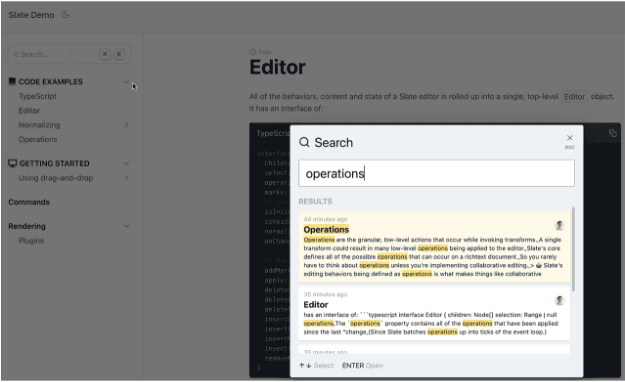
Source: Archbee
Archbee’s integrated search feature will even provide you with information on how frequently users are searching for the same answers, which should give you a good idea of how to prioritize your help content creation.
If your documentation is built around real user issues, new users coming to your knowledge base will have no problem finding exactly what they were looking for.
And they’ll have no reason to contact customer support.
Conclusion
The truth of the matter is that your customers don’t mind finding information and resolving problems with your software on their own.
All you have to do is provide them with easy, uninterrupted access to quality product documentation and use it to answer the questions they have while interacting with your product.
And by applying the six actionable tips we outlined in this article, you’ll be on your way to doing exactly that.
Try Archbee's full range of features with our free 14-day trial.
Frequently Asked Questions
Invest in customer‑centric product documentation that enables self‑service. A clear, searchable knowledge base with step‑by‑step guides, troubleshooters, and FAQs deflects repetitive questions, gives customers 24/7 answers, and frees agents to focus on complex issues. To make it work, ensure docs are easy to find (SEO + prominent links), easy to follow (short steps, screenshots, videos), and consistently updated. Start by auditing top contact drivers, creating or improving articles for those topics, and tracking deflection and CSAT to validate impact.



