Technical writers should have various skills to produce quality technical documentation—there’s no way around that.
However, even extensive technical knowledge and advanced writing skills may not be enough to create top-tier content.
If you really want to make your technical documentation stand out, you’ll need the right software tools.
In this article, we’ll recommend useful tools that can assist you in all stages of creating technical documentation, from planning, to writing, enriching, and managing it.
Let’s get started!
Google Docs
Although the technical writing process involves more than just writing, technical writers still need a reliable tool to—write.
Google Docs is a tool for writing and editing documents, but its features also make it suitable for collaborative work that is often essential.
In Google Docs, multiple people can access the same document, edit it, comment on it and see every change as it happens.
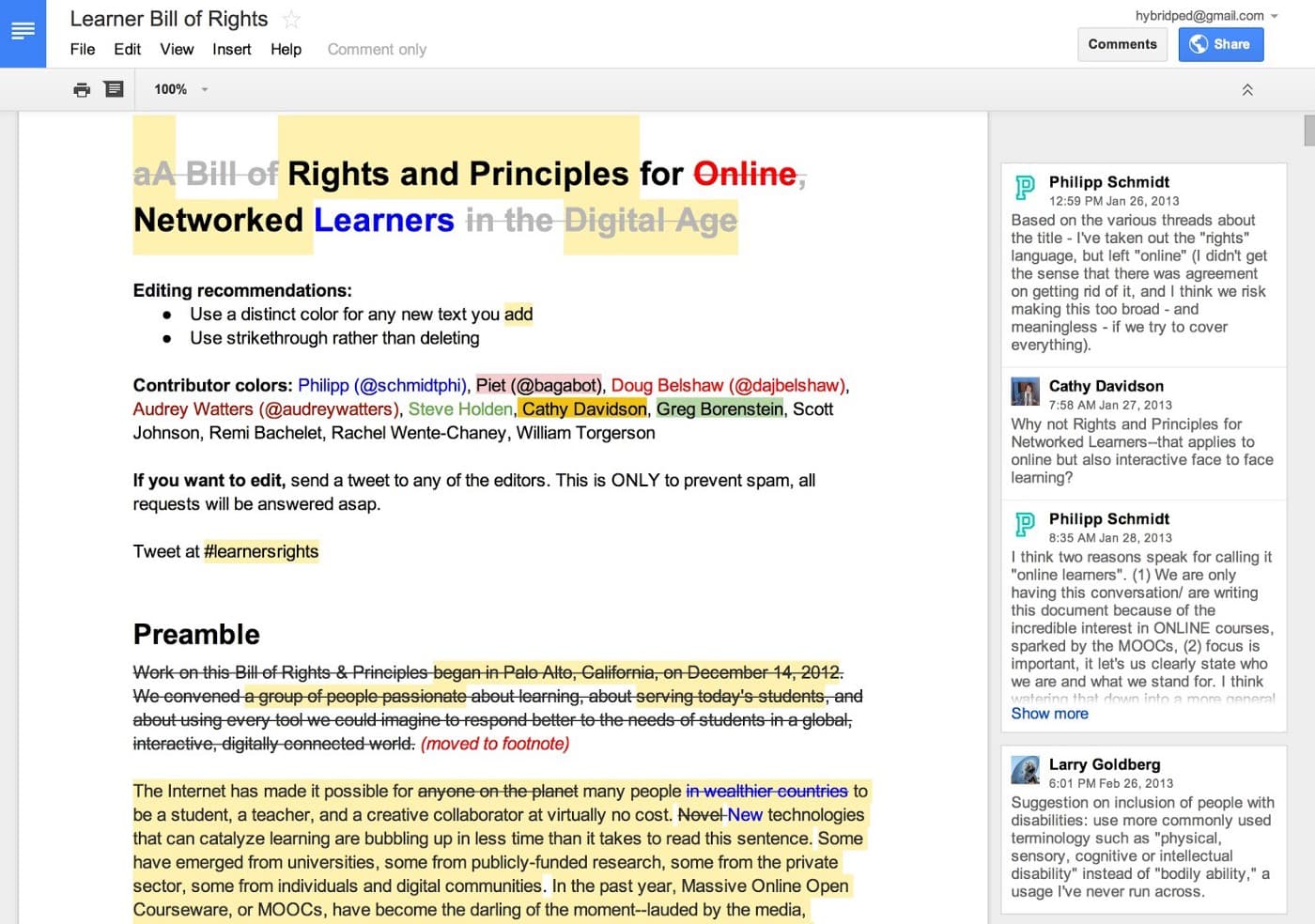
Source: Medium
That collaboration happens in real-time, so there’s no time-wasting if the team is in the document together.
Furthermore, Google Docs has three modes to choose from—Editing, Suggesting, and Viewing.
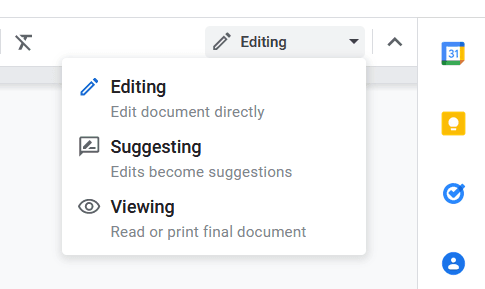
Source: docs.google
The Suggesting mode is particularly useful for collaboration as it allows collaborators to add suggestions and easily track them.
Being a part of Google Workspace, Google Docs is compatible with other Google tools. That can also help create a more streamlined technical writing process.
For instance, when someone mentions you inside a document, you get a notification in your Gmail inbox, and you can reply directly from there.
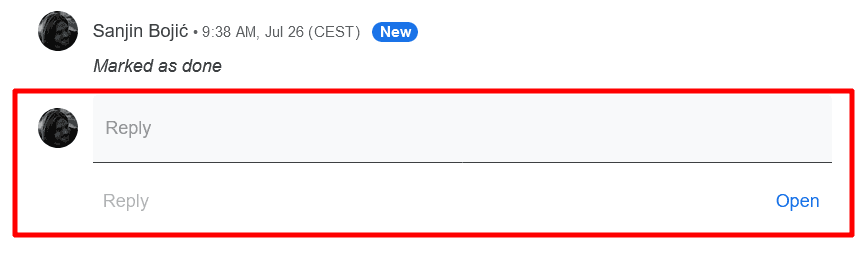
Source: Gmail
In addition to that, you can embed charts from Google Sheets, connect via Google Meet, or search the internet or Google Drive without leaving the document.
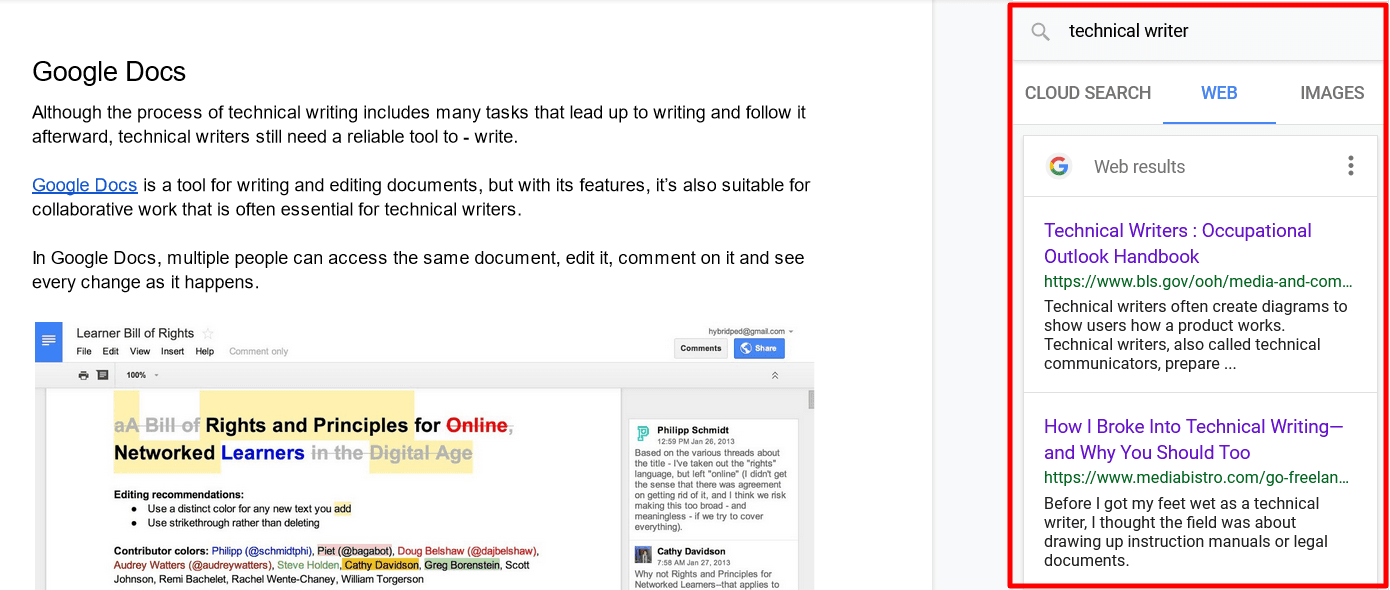
Source: docs.google
Google Docs is free for personal use, but it also comes as a part of paid plans for Google Workspace.
In them, you get other Google tools like Meet, Drive, Sheets, Forms, Calendar, etc.
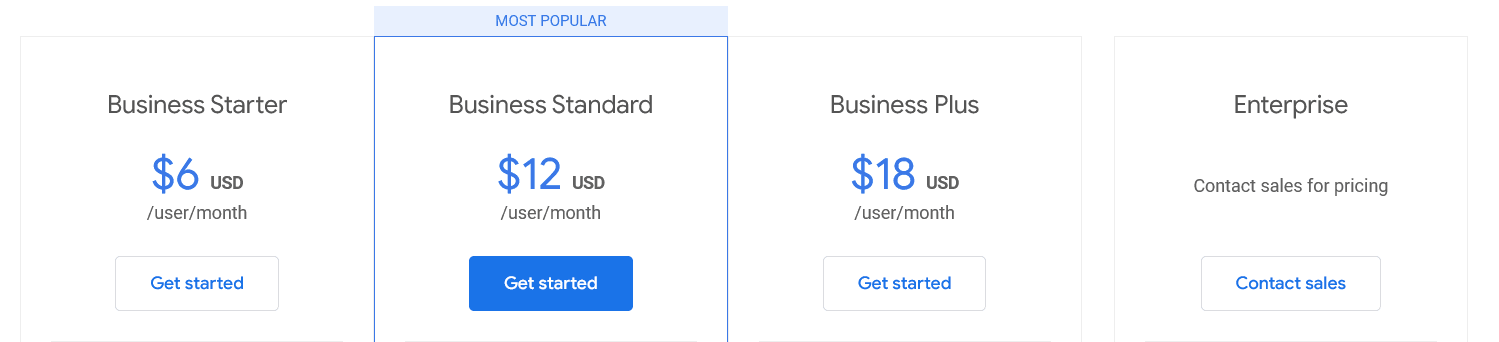
Source: workspace.google
To sum up, if you need a writing tool that also offers quick and easy collaboration features, Google Docs is a popular choice.
Grammarly
If you use Google Docs or Word to write, you have their integrated spellchecker available.
However, you should check out Grammarly if you prefer a more robust tool specialized for improving your writing.
Grammarly is a tool that serves as your online writing assistant—it checks your grammar, spelling, word choice, sentence structure, style, etc.
You can use it in several ways. First, there is an online app where you can import your text, and Grammarly will analyze it.
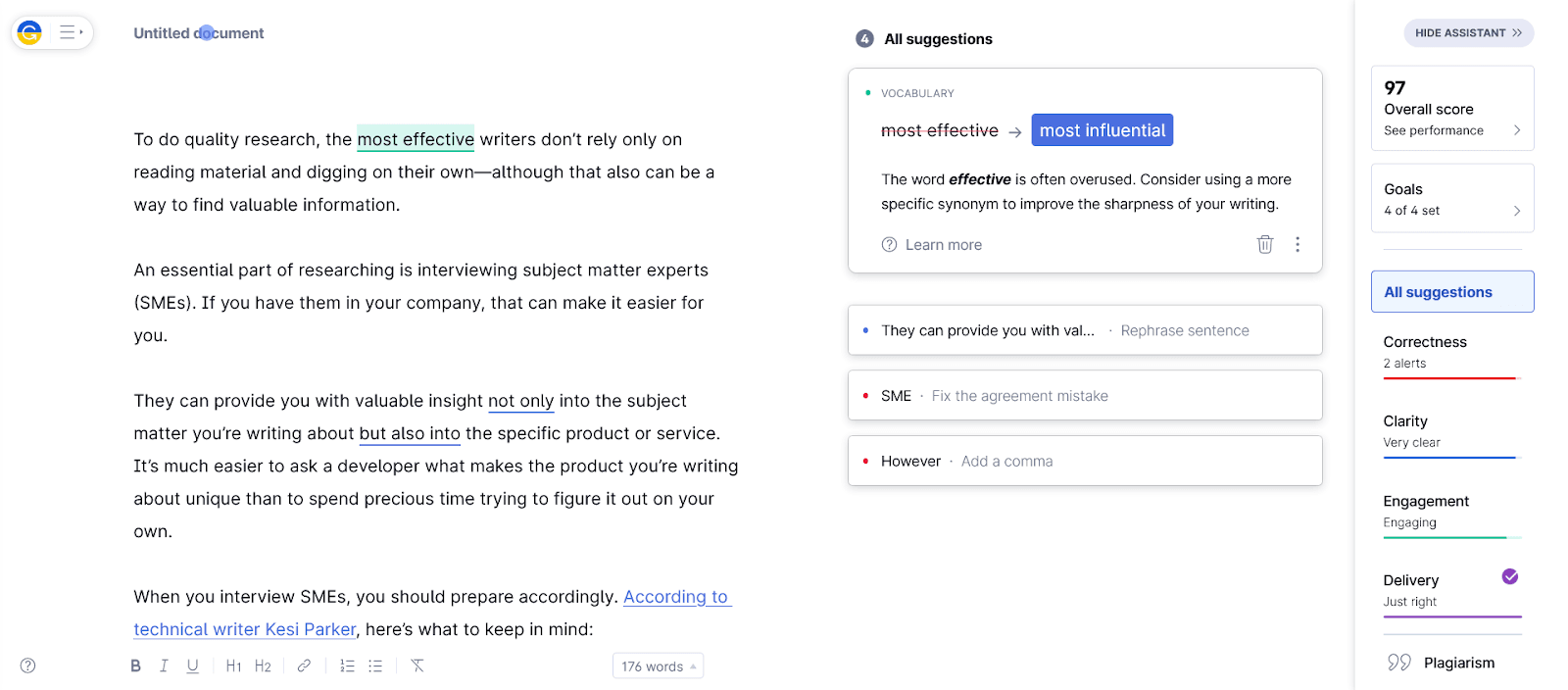
Source: app.grammarly
It underlines grammar and spelling errors, vocabulary issues, sentence structure suggestions, and delivery problems.
You can then click on every underlined part to see what Grammarly proposes you do about it.
For instance, in the example below, the tool suggested we rewrite a sentence for more clarity.
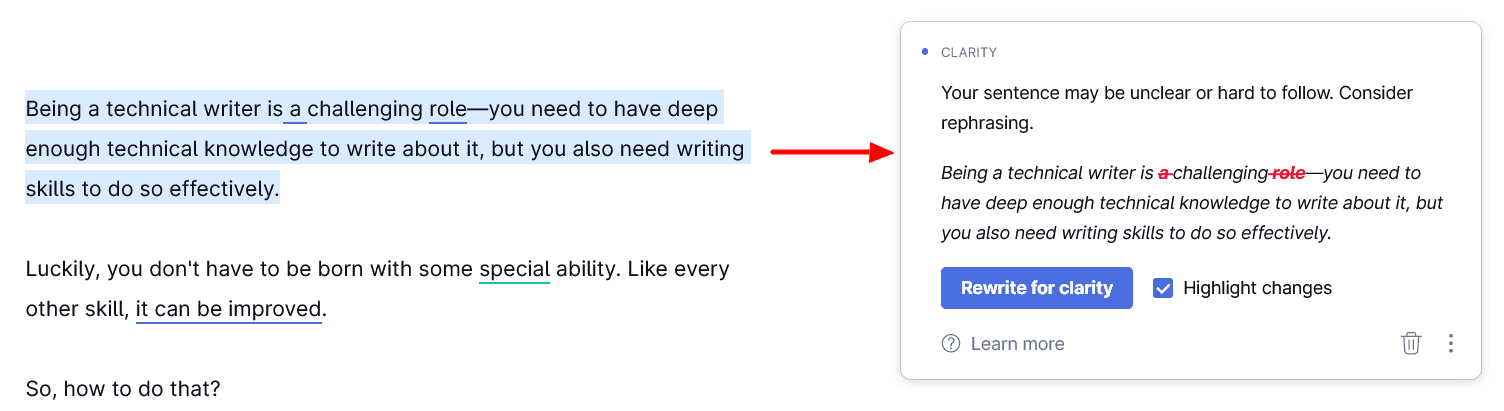
Source: app.grammarly
Also, vocabulary suggestions can be useful for technical writers as they encourage variety in writing and offer synonyms for the words you might be repeating too often.
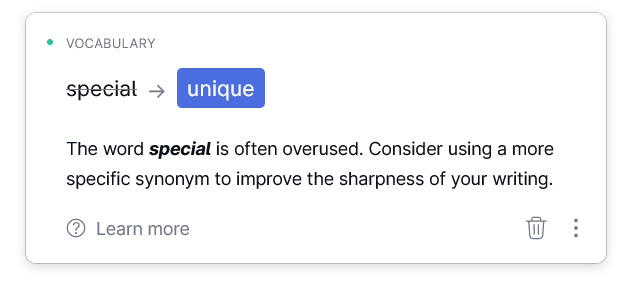
Source: app.grammarly
However, keep in mind that Grammarly isn’t a specialized tool for technical writing. Therefore, it might suggest some terms unsuitable for the tone or register of the text in question.
You can also adjust the suggestions it gives you by setting parameters like domain, intent, the audience you write for, and the level of formality of the text.
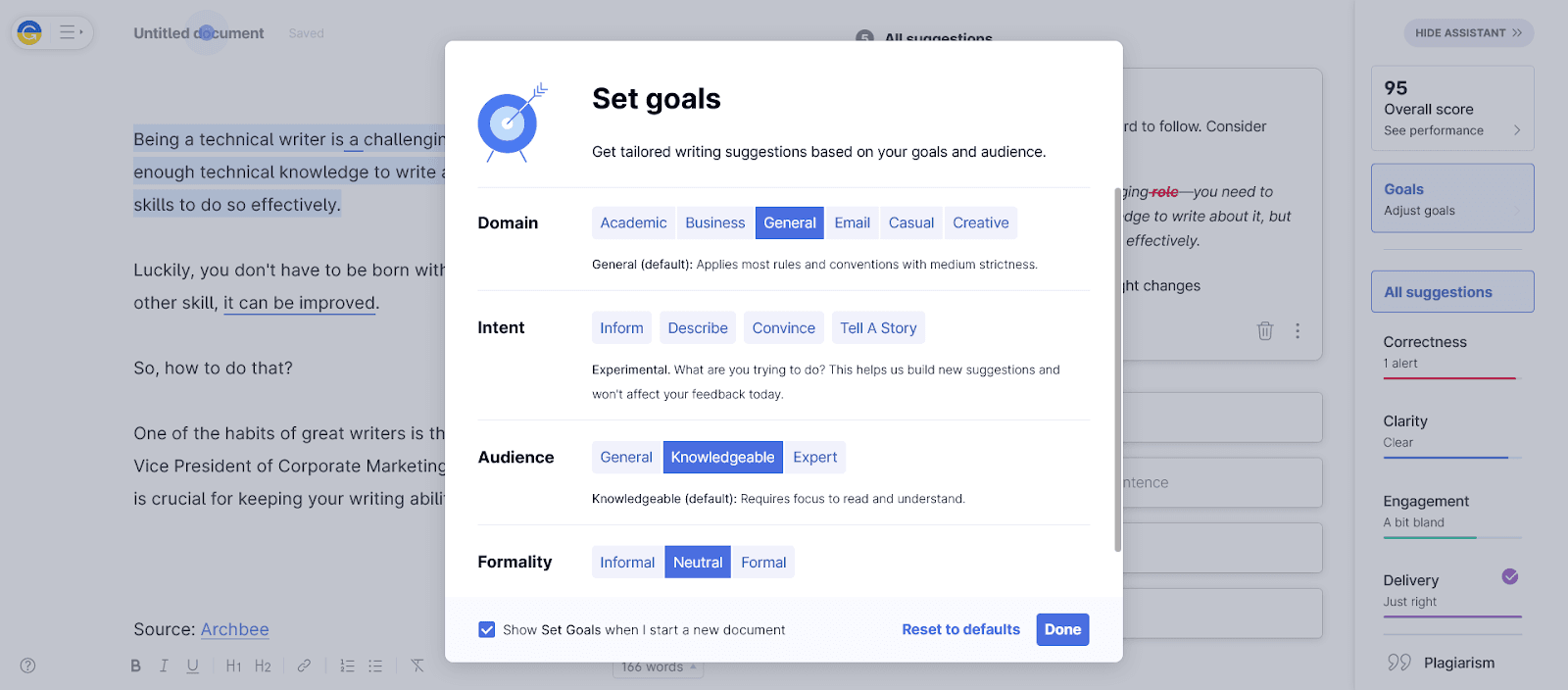
Source: app.grammarly
Grammarly is also available as a desktop application and a browser extension, and you can also integrate it into Google Docs or Microsoft Word.
It’s free with basic functions, the Premium plan starts at $12 a month, and the Business plan starts at $15 per user per month.
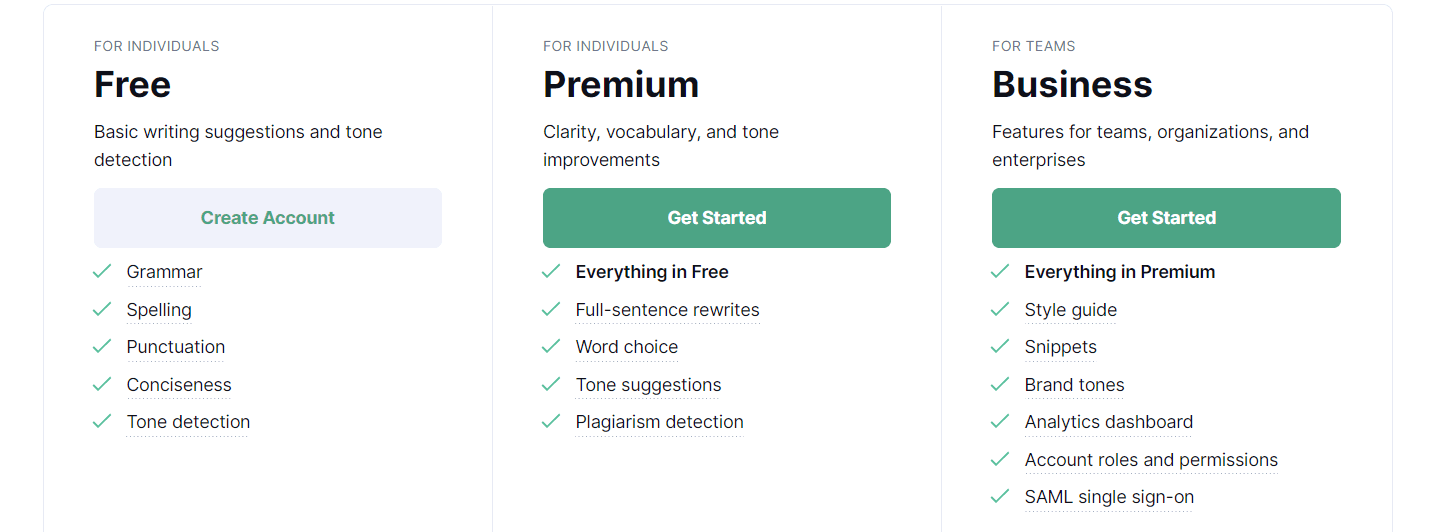
Source: Grammarly
In short, Grammarly is a good choice if you want to raise the standard of your technical writing.
With its suggestions, your writing can become much more accurate.
Archbee
Technical writers can write documentation in Notepad if they want to, but is that the best option?
To be as efficient as possible while also having the features to write any type of technical document and share it with a team, technical writers need a specialized tool like Archbee.
Archbee is a platform where writers can create, manage, share, and publish technical documentation.
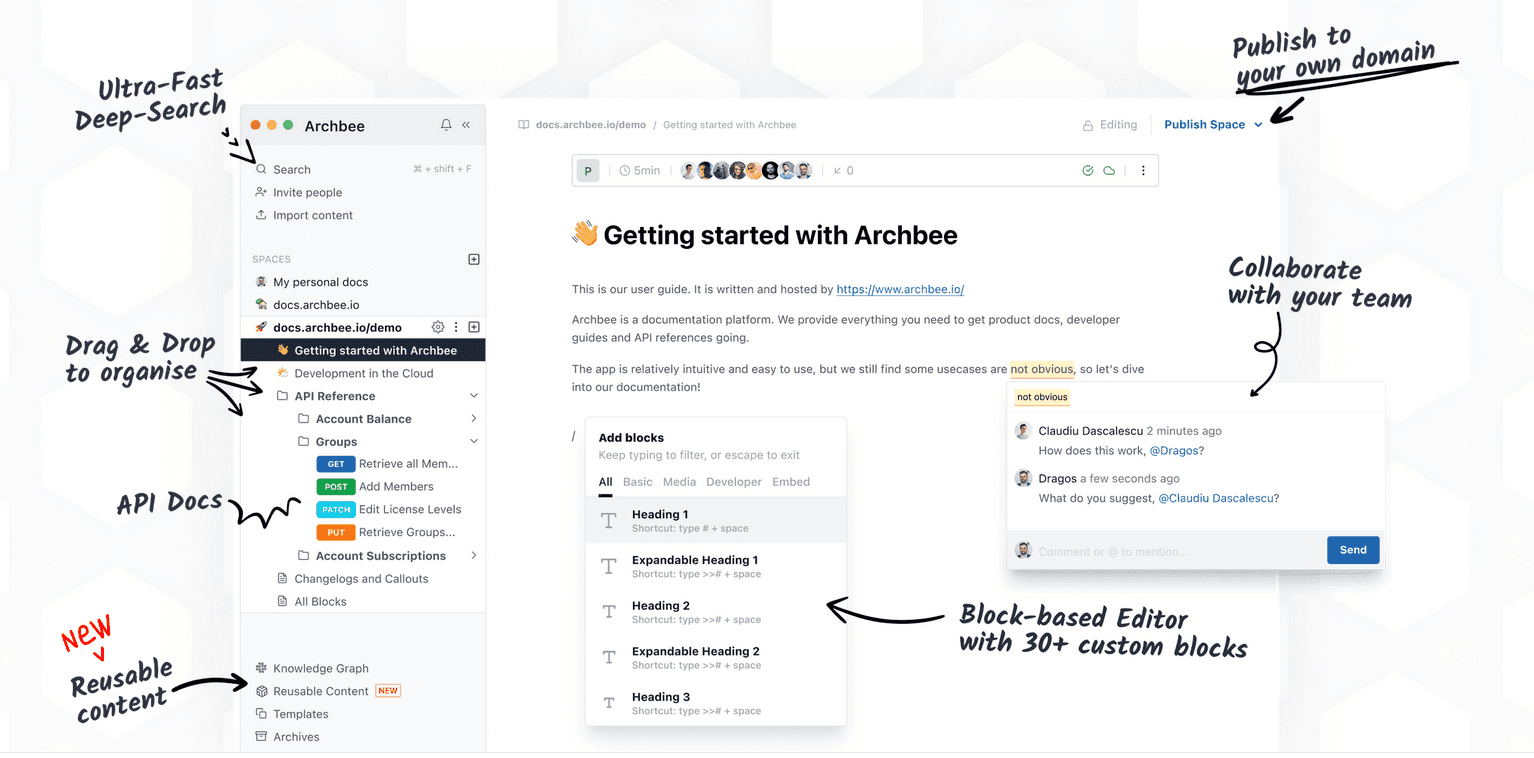
Source: Archbee
The Editor is the central place for writing. It is block-based, meaning you can choose from more than 30 blocks that, in essence, pre-format the content for you.
For example, you can choose a checklist block, and Archbee will insert a checklist ready for you to fill in.
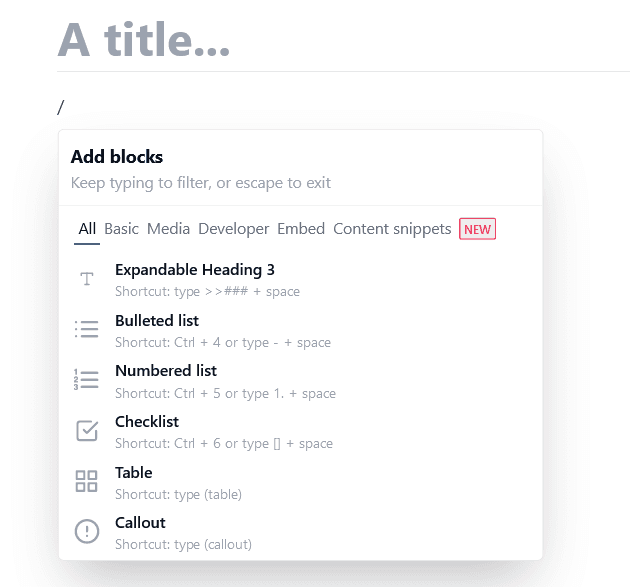
Source: Archbee
Archbee’s collaboration features will also be useful if you work within a team.
Inside a document, you can mention teammates, and they’ll get a notification. Then, they can respond to you, leave a comment, edit the content, etc.
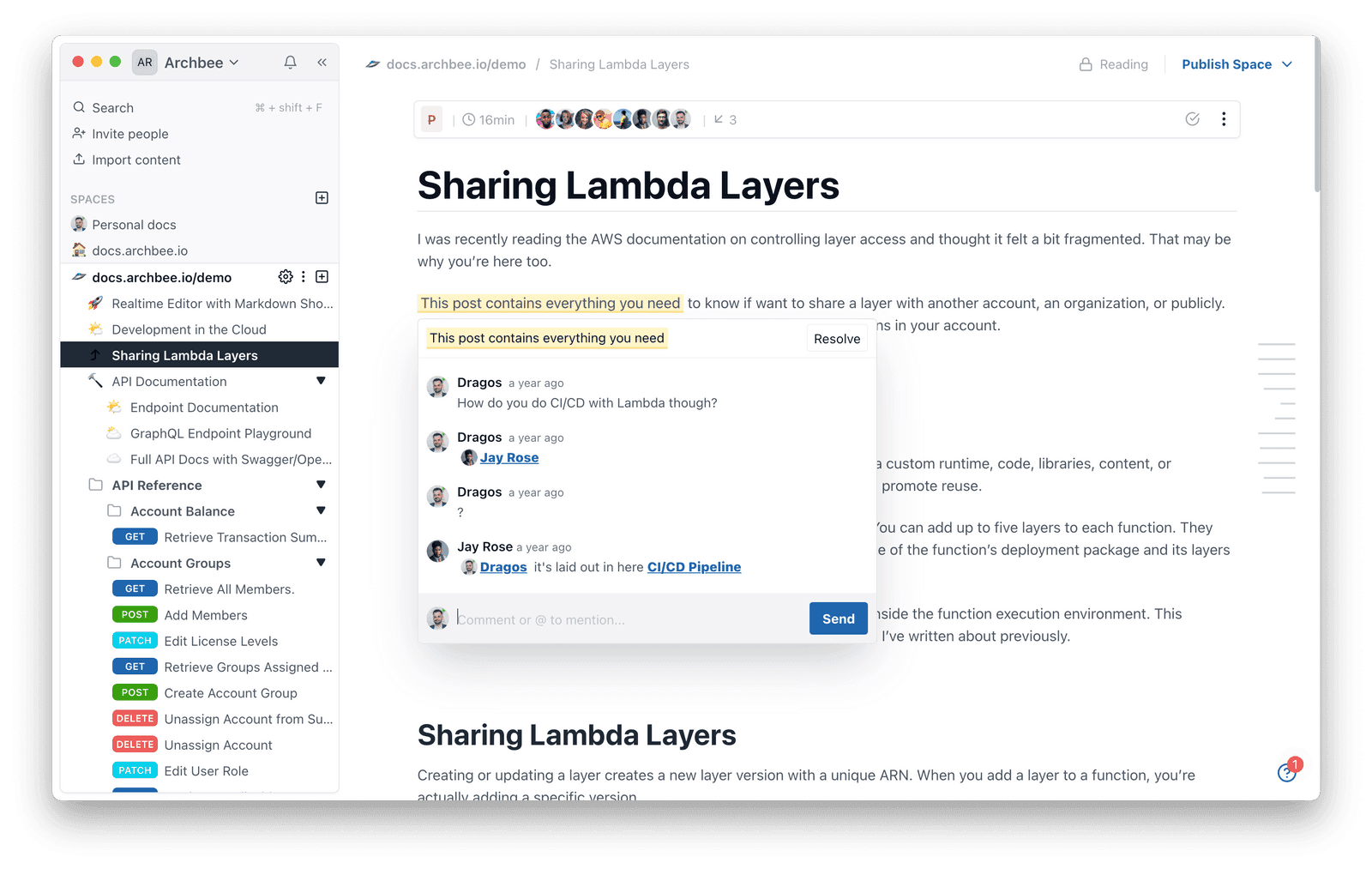
Source: Archbee
Archbee has a plethora of other features equally useful for technical writers.
Here are some of them:
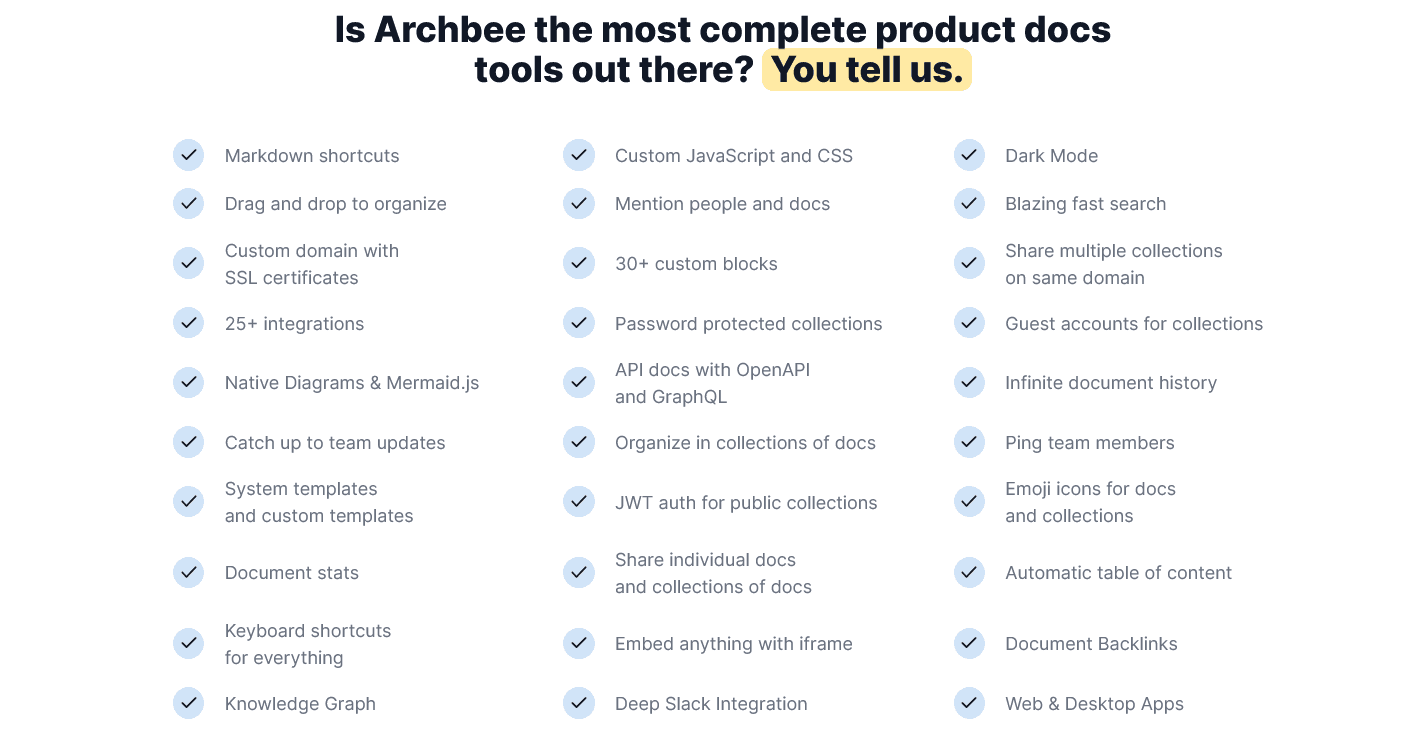
Source: Archbee
Archbee’s value to technical writers didn’t go unnoticed by Tom Johnson, a Senior Technical Writer at Google and one of the most prominent bloggers in the industry.
Here’s what he wrote about it on his blog:
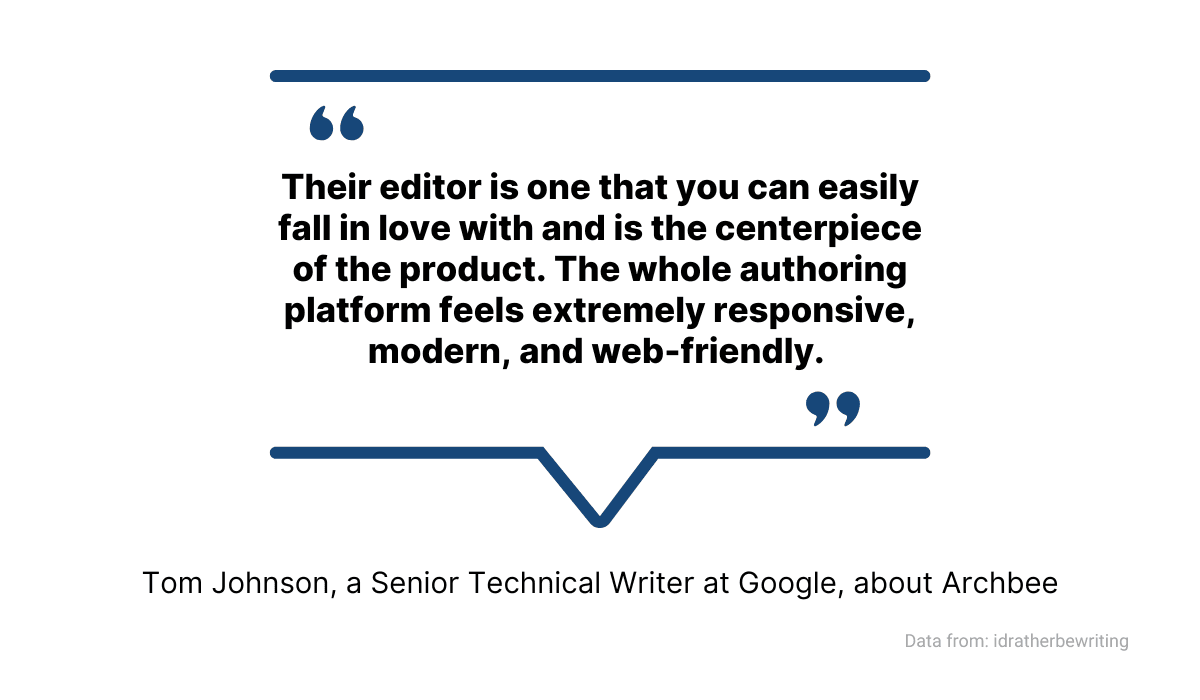
Source: Archbee
You can try Archbee on a free trial or get one of the paid plans.
They have different prices if billed monthly or annually.
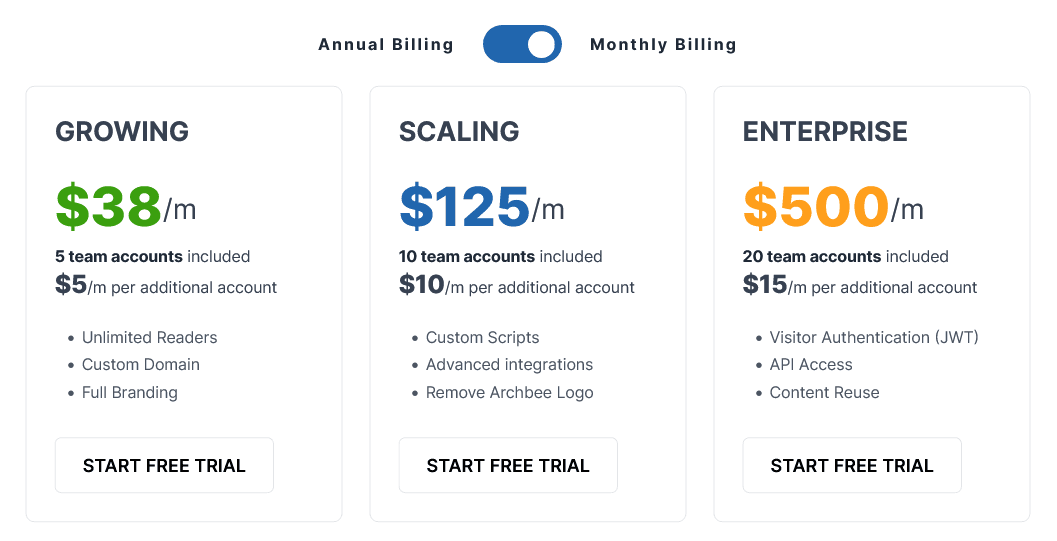
Source: Archbee
If you’re on the lookout for a tool that provides an all-in-one solution for technical writers’ needs, Archbee is worth considering.
Adobe Photoshop
Depending on the type of technical documentation they create, technical writers might need to produce visuals to accompany their text.
That’s where Adobe Photoshop can be very useful.
Whether it’s creating graphics, editing photographs, merging images, or any other need technical writers might have, Adobe Photoshop has a myriad of features to assist them.
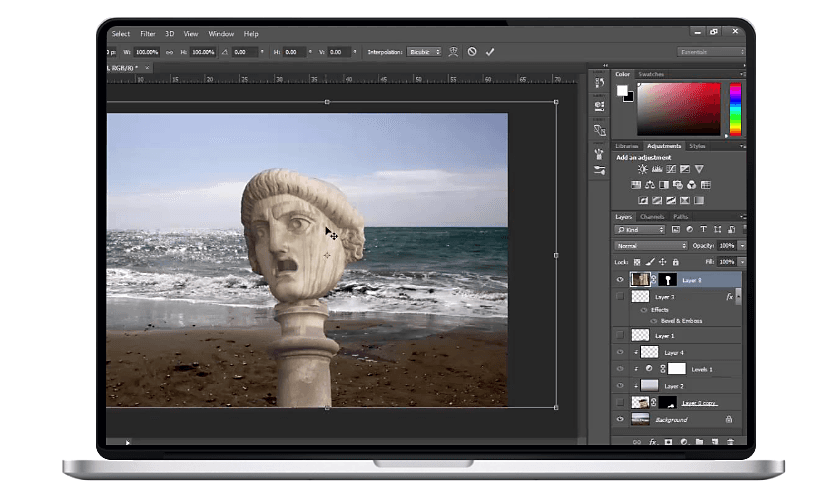
Source: Adobe
As you know, some technical documentation doesn’t usually require visuals, like medical documentation or API documentation.
On the other hand, if a writer creates a user manual or a promotional flyer, visuals are not only welcomed but an integral part of it.
For instance, below, you can see an example of visual-heavy documentation from Rolando Montecalvo.

Source: Clippings
Adobe Photoshop can be very helpful in creating visuals like the one above.
Features like removing background from images, color swapping, retouching images, or creating virtual backgrounds can all be valuable for technical writers—and that’s only a small part of what Adobe Photoshop offers.
Although that can mean a steep learning curve, there are hardly any alternatives among similar tools when it comes to the possibilities, as Craig Wright from StrayGoatpointed out.
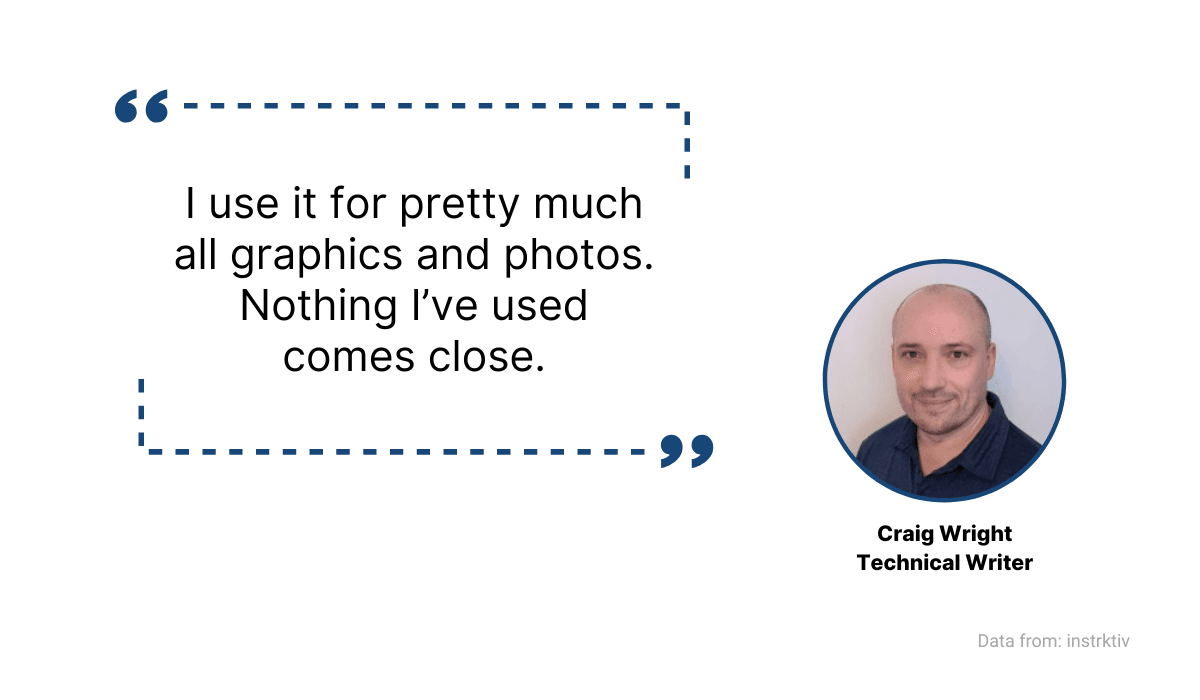
Source: Archbee
Adobe Photoshop is available for $20,99 a month if you pay annually, which includes a 14-day free trial.
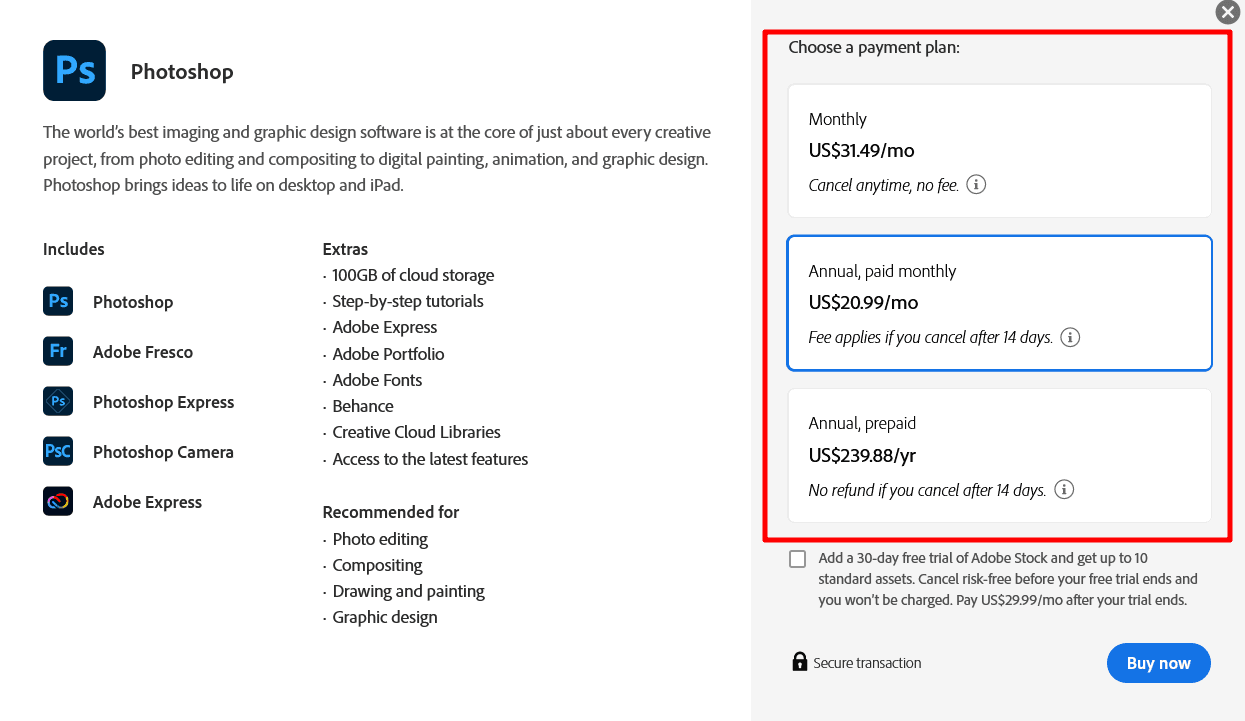
Source: Adobe
If you want a powerful tool for creating and processing any kind of visual you can imagine, Adobe Photoshop can most likely cover your needs.
Windows Snipping Tool
Robust tools packed with features are undeniably useful for technical writers, but they too sometimes need a simple solution that can do its job well.
Windows Snipping Tool is on this list for that reason.
It’s a free Windows tool, so Windows users have it at their fingertips when the need arises.
Snipping Tool has a few features, and the purpose of all of them is to grab a screenshot of the computer screen.
It can do it in rectangle or free-form mode, screenshot a browser window, or an entire screen.
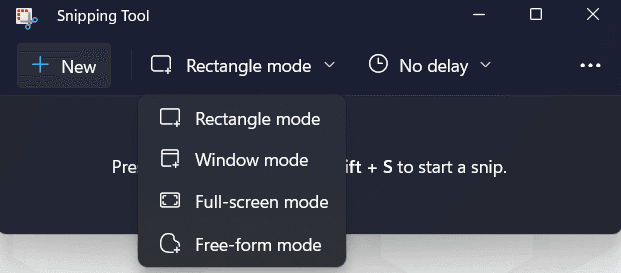
Source: Windows Snipping Tool
You can also take a screenshot with a delay of three, five, or ten seconds.
That can be useful when you want to capture a still from a video—for example, if you know the exact time the frame you need comes on the YouTube video, you can time your Snipping Tool accordingly.
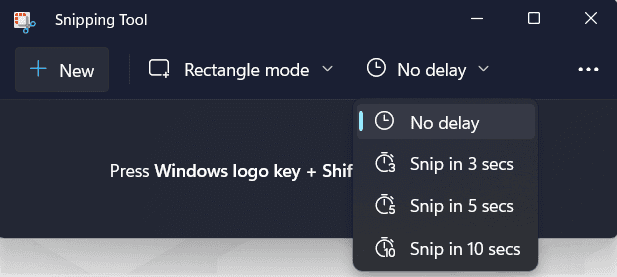
Source: Windows Snipping Tool
It has some features that allow you to edit your screenshot, too.
For example, you can use a highlighter and a pen, as we did on the one below.
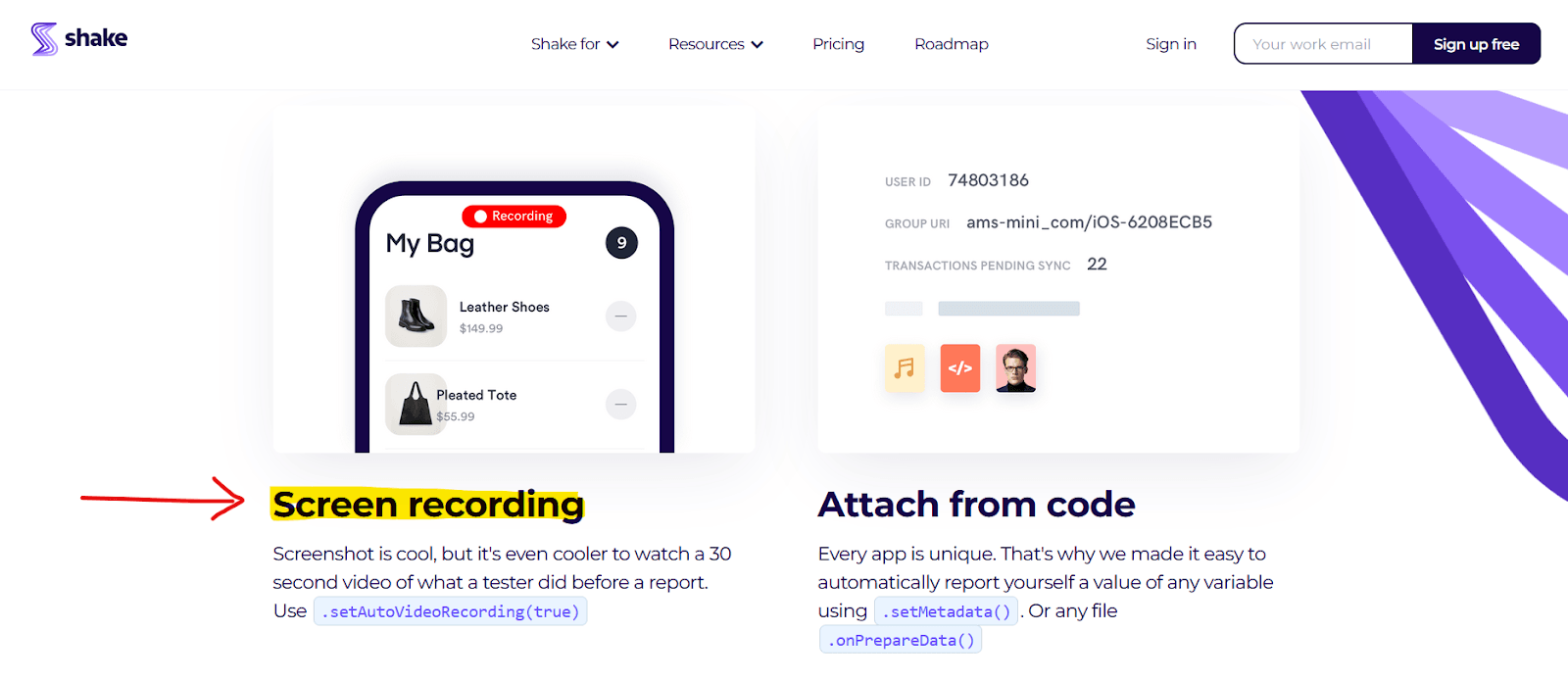
Source: Shake
The main advantage of the Windows Snipping Tool is its simplicity.
You don’t have to download it or pay for it, there is no learning curve, and whatever is on the screen at any given moment, you can capture it.
Microsoft Visio
Technical writers often need to create diagrams, flowcharts, graphs, and other visuals for the documentation. Microsoft Visio is a tool specialized precisely for making that hassle-free.
Visio does that by providing thousands of pre-made shapes and templates for creating various visuals.
For example, you can make a computer block diagram for software documentation with the template below.
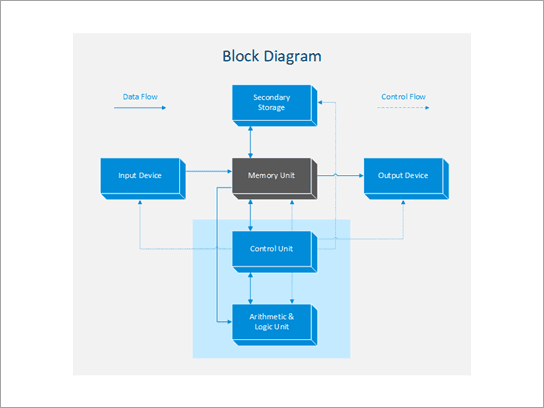
Source: support.microsoft
Likewise, you can easily create a network architecture diagram, as shown below.
The number of shapes and templates available is enough to make a visual for virtually any purpose.
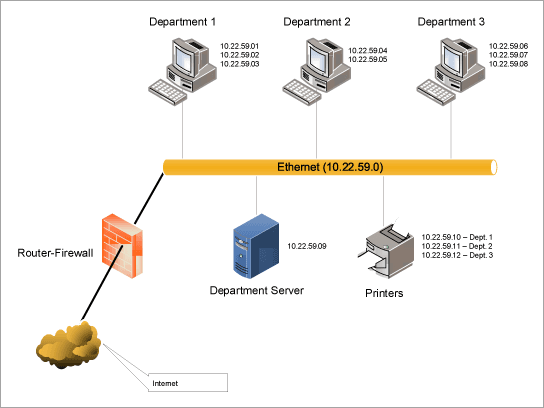
Source: support.microsoft
Also, Visio has collaboration features that can be helpful for technical writers and their teams.
For instance, you can create, view, edit and share visuals regardless if you use Visio as a web or a desktop application.
Every change is in real-time, so everyone involved can work together. There is also an option to comment and mention other teammates.
If you’re using Microsoft Office tools like, for example, Word, you can embed your diagrams into them.
Visio is available in several pricing options. You can get it as a part of the Microsoft 365 subscription or as a part of one of the plans you can see below.
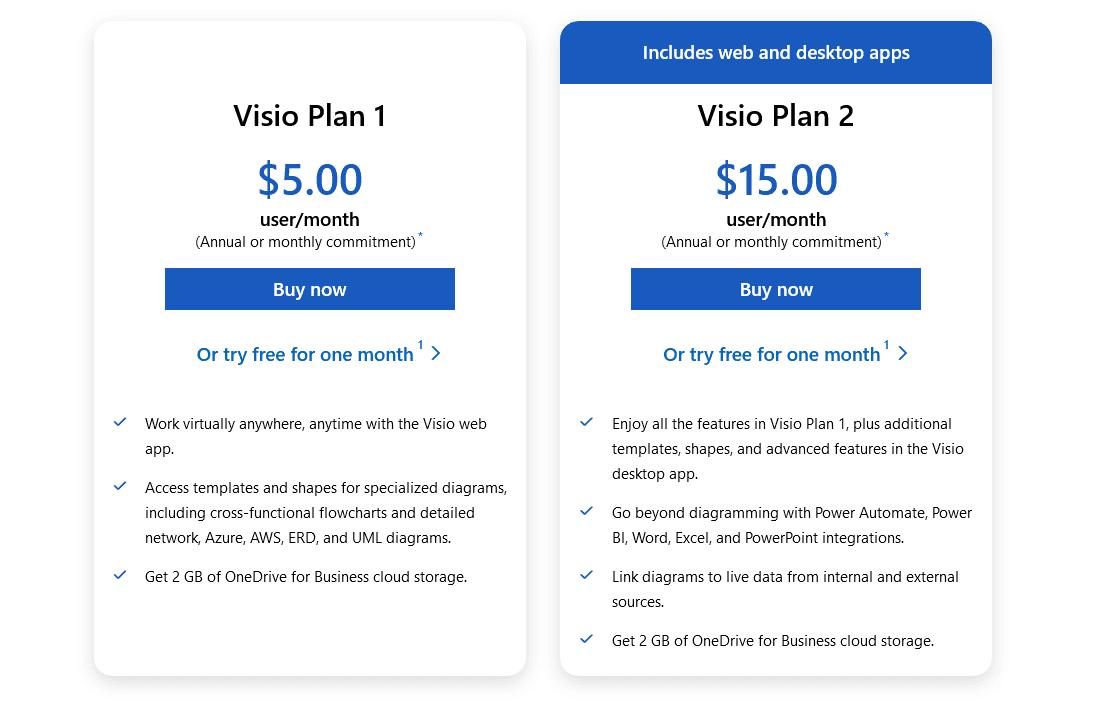
Source: Microsoft
There is a one-time purchase available also, as you can see below.
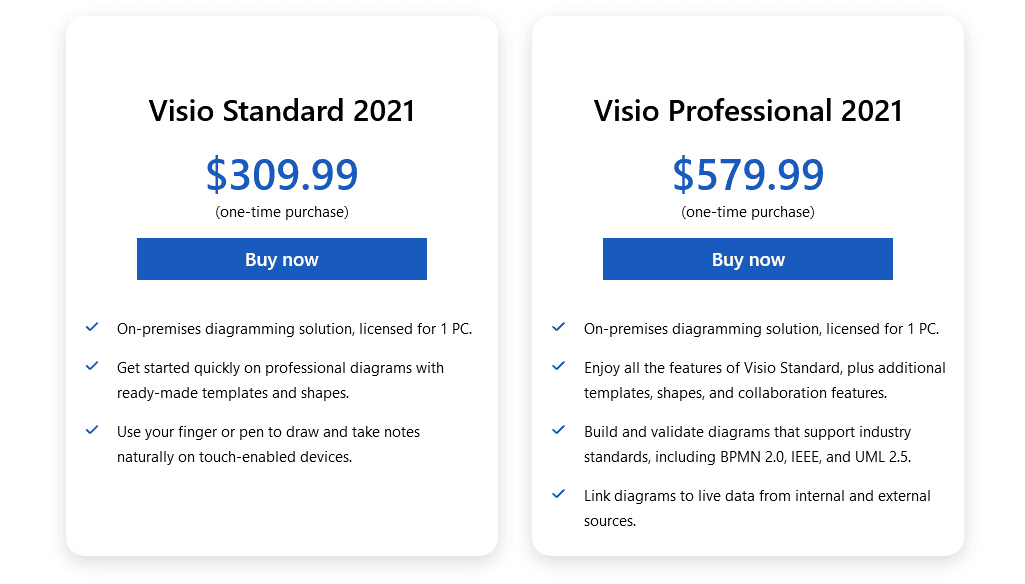
Source: Microsoft
For anyone looking to create visuals suitable for technical documentation, Microsoft Visio can be a valuable tool with its many templates, shapes, and collaborative functions.
Loom
Adding videos is taking the visuals for your documentation to a whole new level.
Loom is a tool that can make that easier.
It’s a tool that allows you to record your screen and add a webcam feed to it.
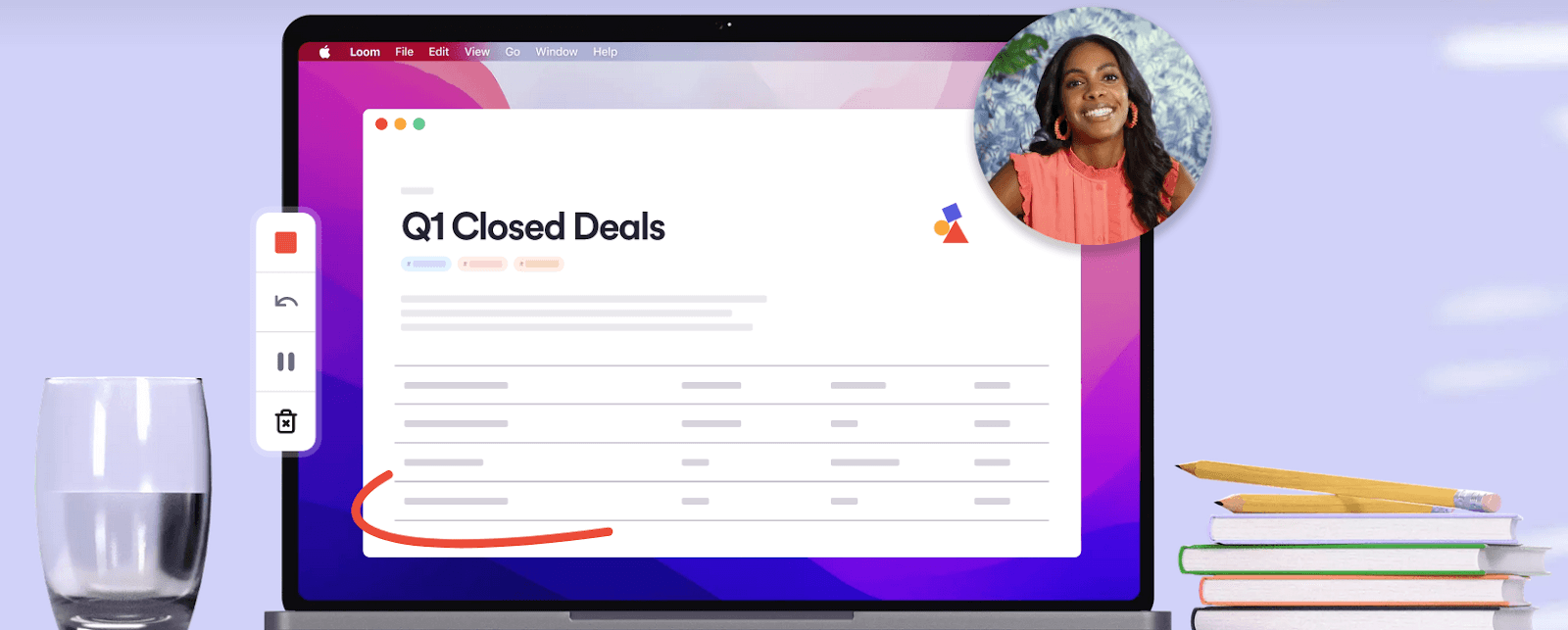
Source: Loom
When it comes to creating technical documentation, inserting videos isn’t suitable for everything.
However, if a technical writer is creating a user manual or a similar type of how-to document, adding video can be effective and efficient.
For instance, that’s what Christ Summit did in their technical documentation about creating Hopin events.
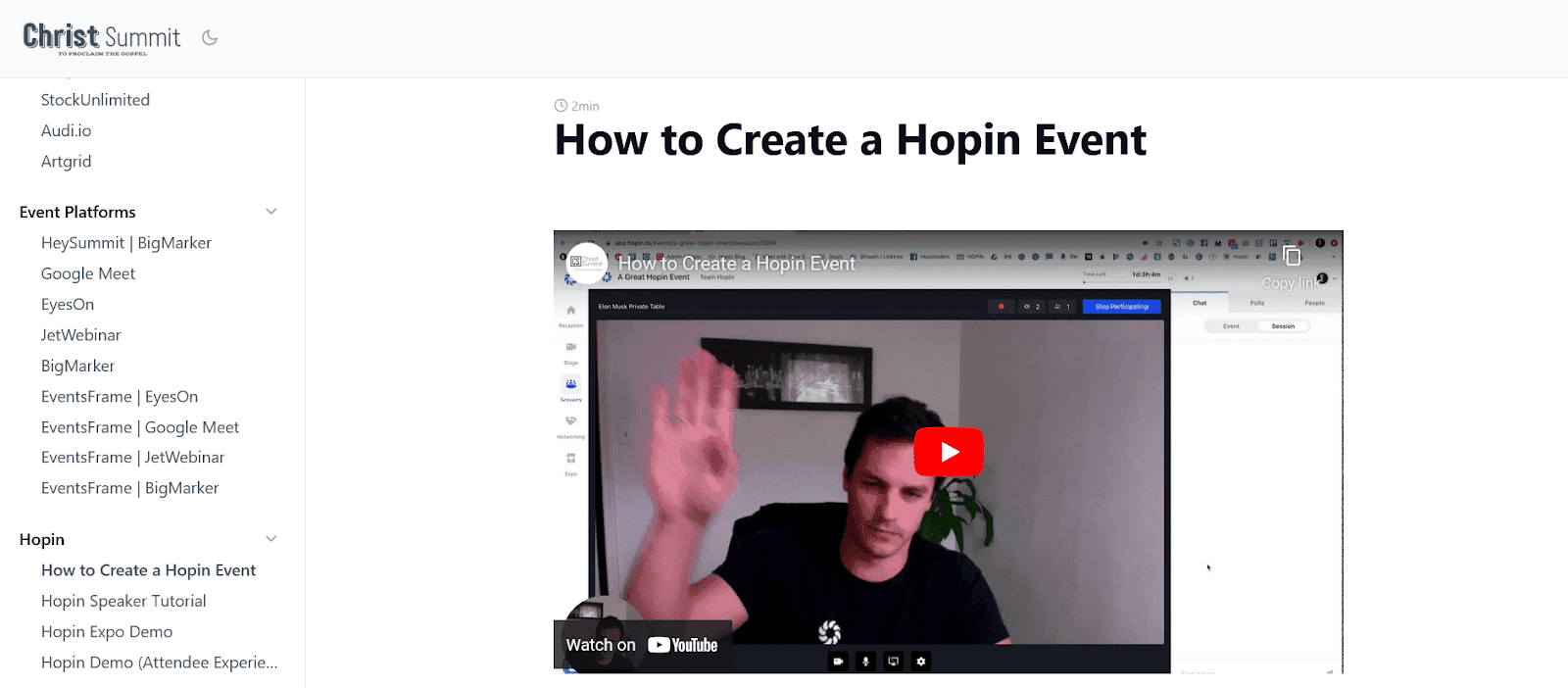
Source: documents.christsummit
Instead of writing a step-by-step textual guide, they opted for a video. With Loom, you can easily create that kind of visual aid.
Aside from videos, Loom supports creating GIFs, which can also be helpful for showing short instructions from a computer screen.
Loom has features that allow a team to comment and collaborate on the recording, as well as options to customize the recording by highlighting the crucial parts on the screen.
The tool is available in the Starter, Business, and Enterprise plans, each with its own price and a list of features.
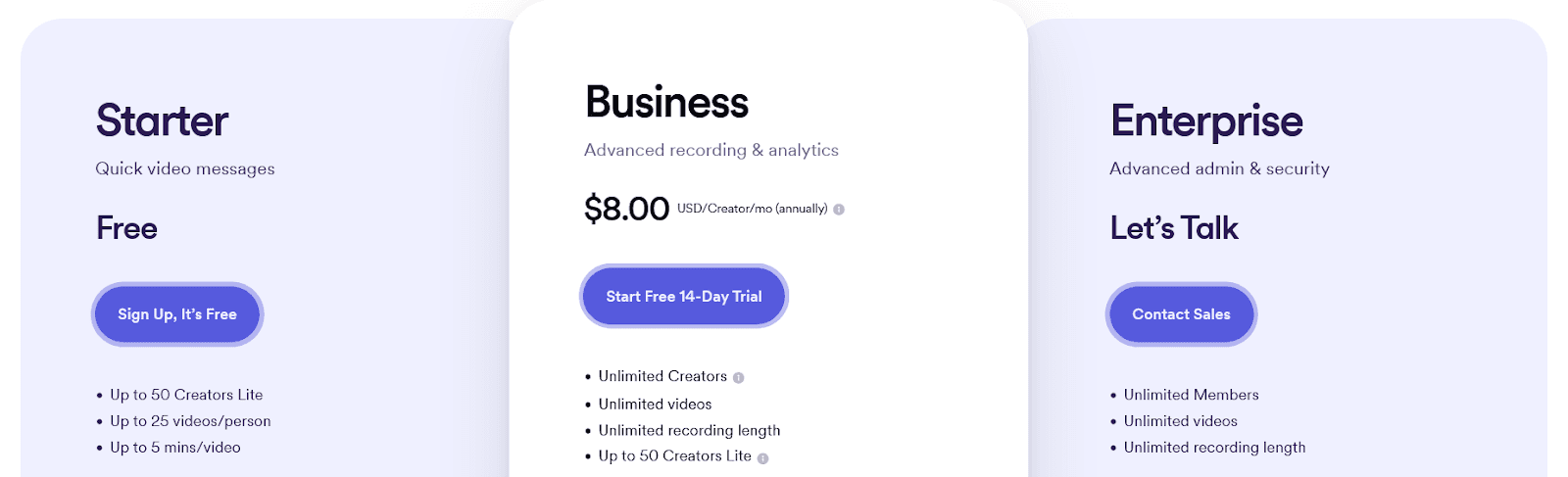
Source: Loom
Using videos can be a practical way to make your technical documentation more accessible to users. A tool like Loom can be a good way to simplify that process.
Adobe RoboHelp
Help authoring tools (HATs) are systems where technical writers can create, manage, publish, and maintain documentation.
That kind of one-in-all solution is very helpful for technical writers in any industry, and Adobe RoboHelp is one of the best-known HATs.
RoboHelp has many features with the purpose of making a technical writer's workflow more streamlined.
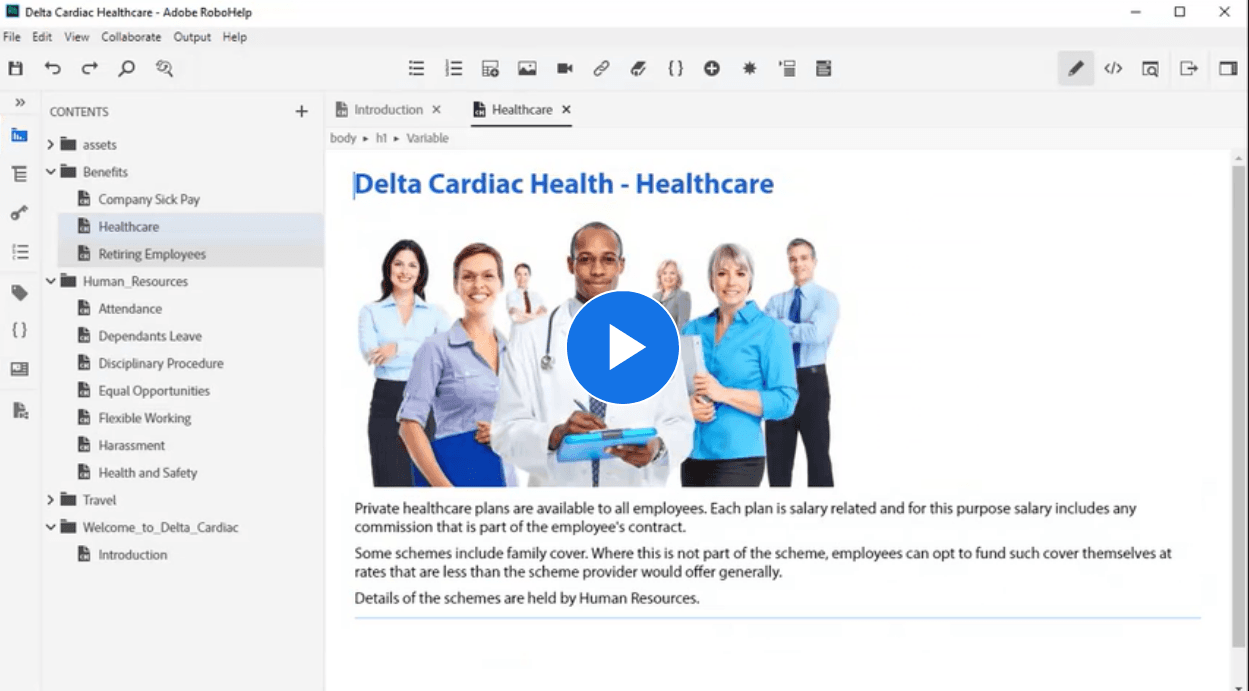
Source: Adobe
Whether writing, editing, implementing media, collaborating, importing and exporting files, or publishing, writers have a plethora of tools at their disposal inside RoboHelp.
One of the most useful is publishing in multiple formats with the help of output presets for:
- HTML5
- Microsoft HTML Help
- Word
- Frameless
- Mobile App
- Ebook
- Content Only
- Knowledge Base
That makes it convenient and fast to publish content in virtually any format suitable for technical documentation.
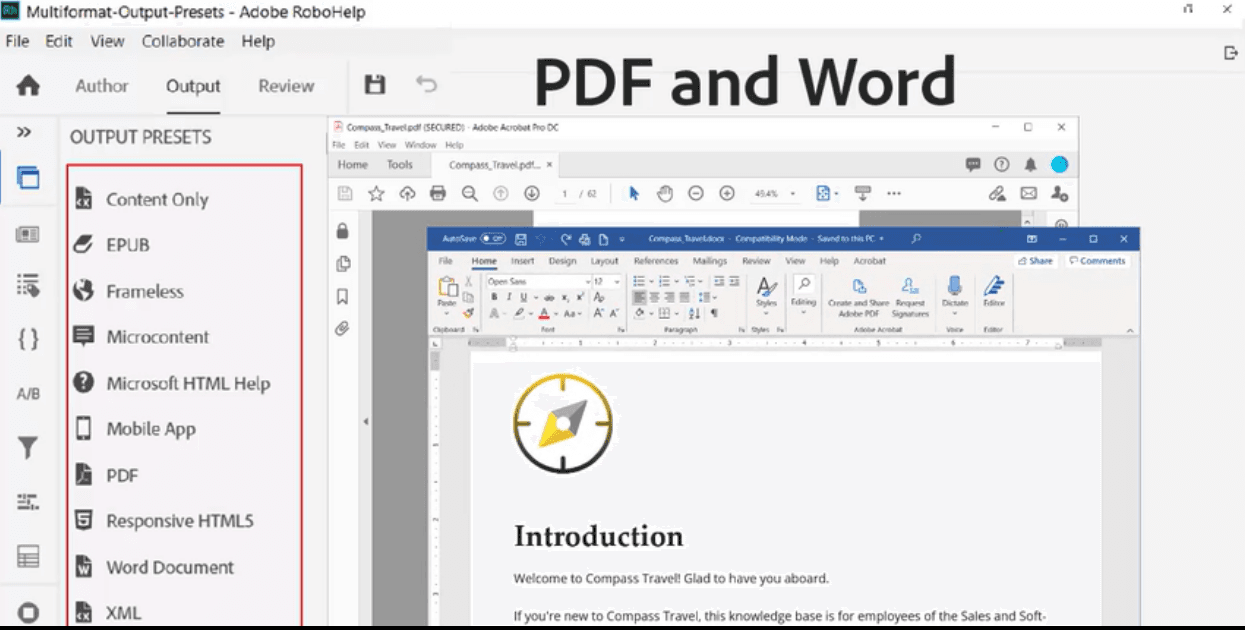
Source: Adobe
Adobe RoboHelp has many competitors in the market, and one of them is Archbee, which we mentioned earlier.
Although it’s a useful tool, RoboHelp lacks certain features that you can get with Archbee.
For instance, Archbee has features like hosting and easy publishing to a subdomain, markdown shortcuts editor with custom blocks, search analytics, and so on.
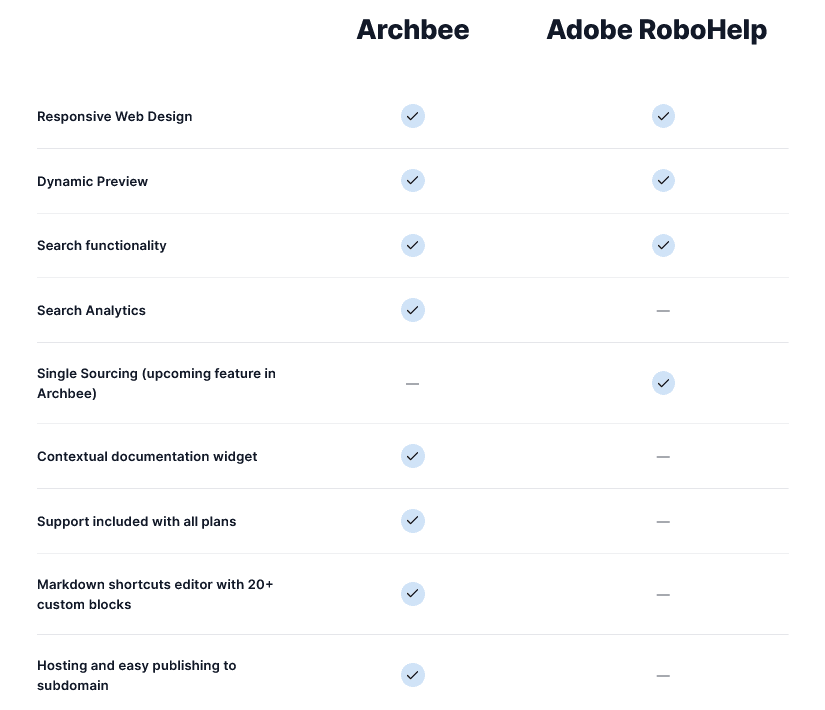
Source: Archbee
Still, RoboHelp is a valuable tool for any technical writer—it’s a robust HAT with many practical features for every phase of a technical documentation life cycle.
Trello
Technical writing is rarely a solitary job. Many technical writers work as a part of a team of writers or at least as a part of a business.
That’s why it’s useful to have an efficient organization system.
Trello is a popular project management tool that can help with collaboration.
It’s based around boards, lists, and cards, which all serve as a way to organize tasks, keep track of them and share the progress.
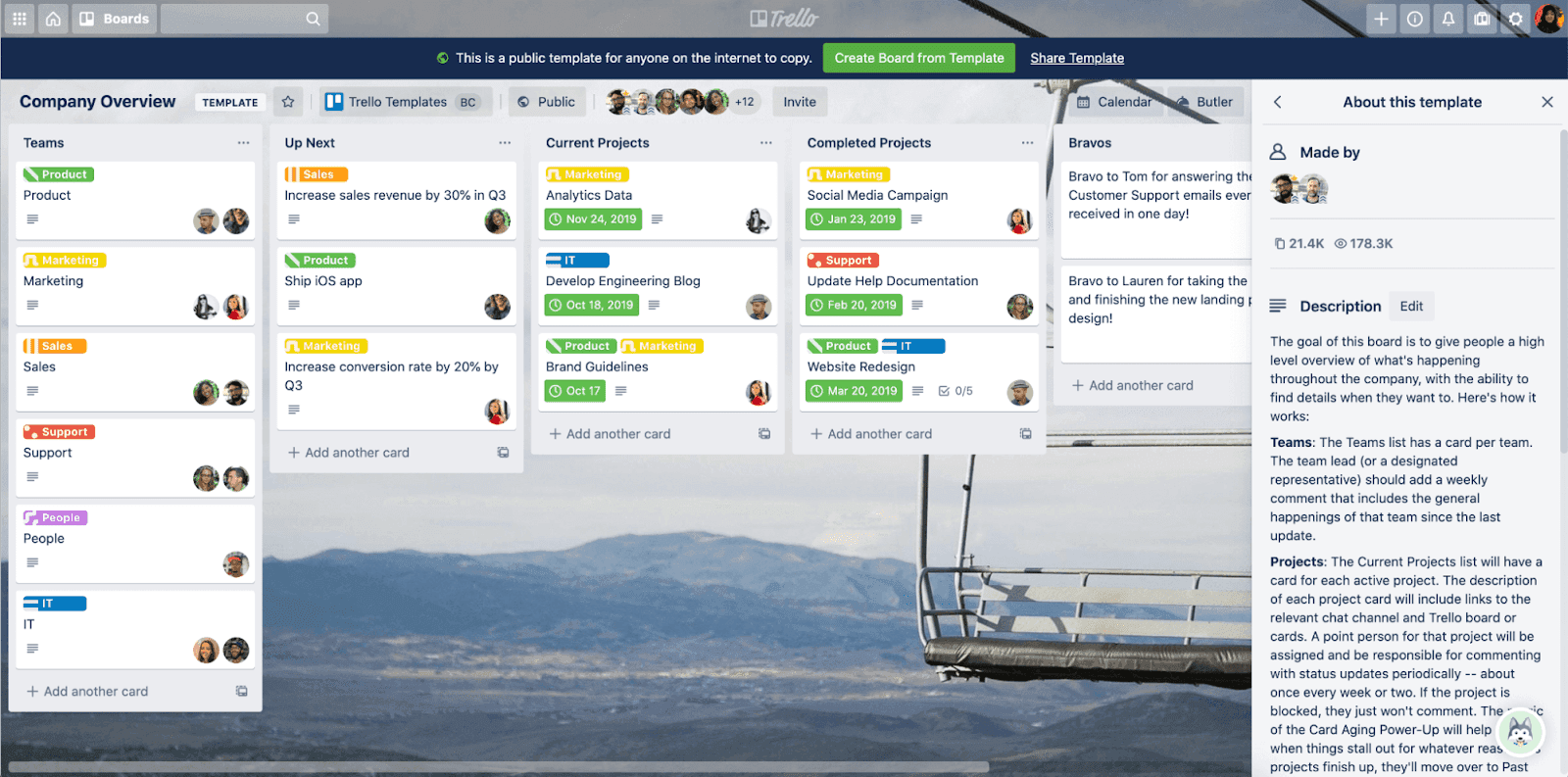
Source: blog.trello
For example, a board, like the one shown above, is where the team can see what tasks are next, which ones are in progress, what is already done, etc.
Each of those lists has cards containing information about a task, and you can move them across the board.
Also, lists are customizable—you don’t need to have statuses like “To-Do”, “In progress” and “Done”, or some variation of it.
You can organize work tracking however you or your team prefers.
Trello has more useful features like different Timeline views, automation, integration with other tools, etc.
All of that is available in several plans—Free, Standard, Premium, and Enterprise, which are priced depending on the number of users.
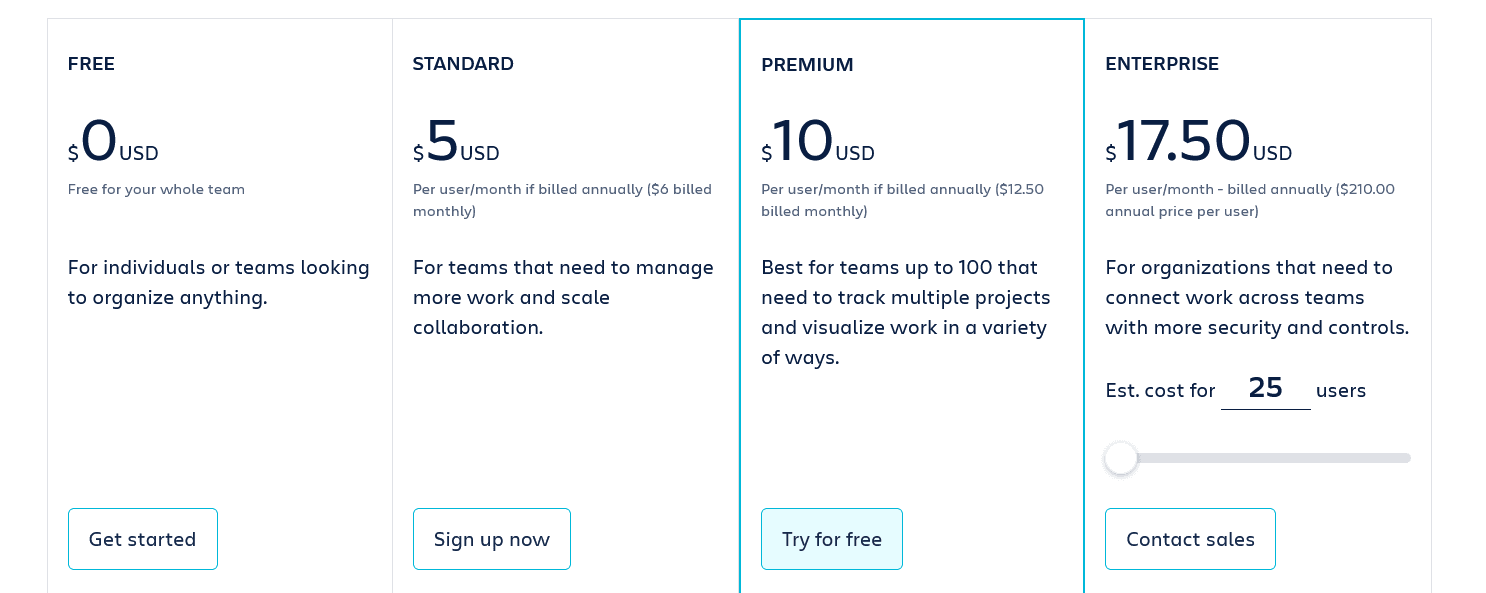
Source: Trello
A good workflow can be equally important as any other element of technical writing.
It can improve efficiency and reduce time-wasting, and a solution like Trello can be a step in the right direction.
Conclusion
We hope some tools from this article can help elevate your technical writing to another level.
It isn’t important which industry you work in. Everyone can find a tool to assist them in creating the best possible technical documentation.
Maybe it’s polishing the writing, collaborating with teammates, creating great visual elements, managing and publishing documentation, or something entirely different—whatever the need is, there’s a tool out there that can help you.
Frequently Asked Questions
A well-rounded toolkit covers writing, polishing, visuals, publishing, and project management. Popular choices include: • Google Docs: Real-time drafting and collaboration. • Grammarly: Style, clarity, and correctness checks. • Archbee: End-to-end docs platform for creating, managing, and publishing technical content. • Adobe Photoshop: Advanced image creation and editing. • Windows Snipping Tool: Quick screenshots with simple markup. • Microsoft Visio: Diagrams, flowcharts, and architecture visuals. • Loom: Screen and webcam recording for how-tos and demos. • Adobe RoboHelp: Help Authoring Tool for multi-format publishing. • Trello: Task tracking and team coordination. Use them together to cover planning, authoring, review, visual enrichment, and release.



