Although you might believe your software is intuitive, the fact is that you’ve also probably been working on it for a while.
This isn’t true of your users—consequently, you can’t expect customers to use your product as easily as you.
As such, you’ll have to walk them through all the functionalities. The easiest way to do so is likely composing a user manual.
A user manual is a set of guidelines on using software that thoroughly explains your product for customer use.
In this article, we’ll list the best technical writing tools for creating user manuals, so your users can utilize your software effortlessly.
Archbee
If you need a collaborative, robust tool to build user manuals, Archbee is your best bet.
User manuals are usually quite comprehensive, as users should fully understand your product just by reading the user manual.
Consequently, it’s worth inviting the subject matter experts (SMEs) for each software feature when writing this document. That way, you’ll have the most qualified individuals helping out.
Archbee is the perfect solution for such group composition and editing, as the tool offers numerous collaboration features.
For example, document authors can communicate directly inside the text, leaving comments and even tagging others.
Here’s a preview:

Source: Archbee
With these in-line comments, everyone can collaborate inside the document, offering feedback and asking for help.
Once you’re all finished, your user manual will probably look like this:

Source: ChartHop
This screenshot is from ChartHop’s user manual, which was built with Archbee. The document is clear and easily digestible, incorporating visuals and numbered lists.
These features are also available thanks to Archbee, as the tool offers several formatting options.
You can take advantage of all this for the following pricing:
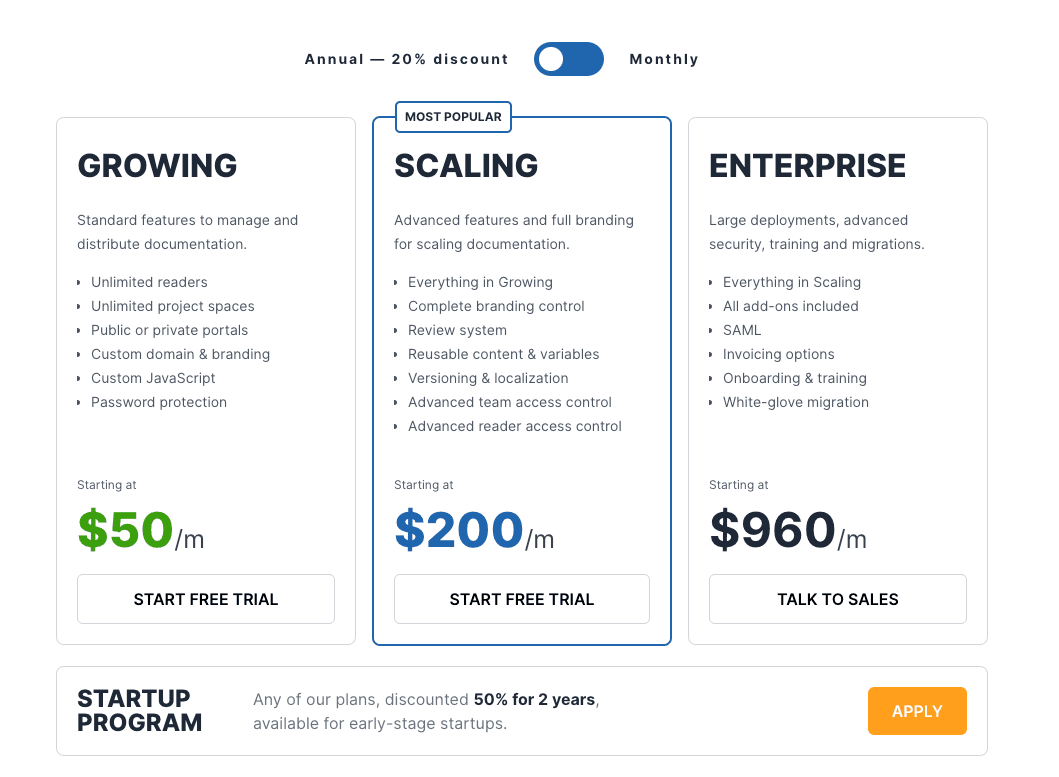
Source: Archbee
You’ll also get a 50% discount if you sign up for the annual plan—a genuine bargain for this tool.
Adobe FrameMaker
As part of the Adobe suite, using Adobe FrameMaker is a no-brainer if you already utilize Adobe products.
This technical writing resource is superb for creating tightly-structured yet adaptable web-based user manuals and even offers user manual templates.
Take a look:

Source: Adobe FrameMaker
This screenshot shows a legal user guide template, but there are other options on the left-hand side. You’ll have a pre-prepared cover page, table of contents, contacts list, and more.
Such templates are hugely helpful, as you’ll have a great starting point. The initial stages of creating a user manual are automatically much easier.
In addition, the final stage of composing the user manual—distributing it—should also be reasonably straightforward.
Adobe FrameMaker can publish in multiple outputs, offering formats such as PDF, EPUB, HTML5, and more.
Here’s an overview of the process:

Source: Adobe FrameMaker
As you can see, you can easily configure the user manual’s output however you like and however best suits your needs.
If you want to start using Adobe FrameMaker, the following plans are available:

Source: Adobe FrameMaker
To get the full details, you’ll have to contact Adobe FrameMaker, who will then give you all the pricing information.
ClickHelp
ClickHelp is a documentation tool that offers standard features like version control, a centralized repository, and similar. However, they also provide detailed reporting functionalities.
For example, you can track how much of your user manual is written, which sections are in which phase, etc.
Here’s a preview:

Source: ClickHelp
In this particular example, most of the user manual is ready, with only a tiny portion still under review.
This view is a great help, as just a glance will tell you how far ahead you are in the user manual creation process.
In addition to this, ClickHelp also calculates your document’s readability.
Here’s how that looks:

Source: ClickHelp
Ideally, you want most topics to be extremely easy to read. In this sample, the user manual has achieved good results, with most topics being read in under two minutes.
Such data-driven analytics are very useful for assessing your user manual’s quality and can help you improve the document.
As for pricing, here are all of ClickHelp’s plans:

Source: ClickHelp
These are the pricing for up to five contributors. However, on the Starter and Growth plans, you’ll pay an additional 10 USD fee for every extra contributor.
Document360
This tool is primarily a knowledge base platform but can also be used to create user manuals.
Known for its impressive navigation, Document360 is extremely helpful when creating a complex user manual.
The solution boasts the Category Manager feature, which manages the document’s category hierarchy.
This screenshot illustrates this feature well:

Source: Doucment360
The user manual is split into categories and sub-categories, outlined on the left-hand side.
This Getting Started article is a sub-category of Documentation, whereas the Installation folder has three category levels.
In fact, Category Manager allows up to six category levels, so you can really dive deep when organizing user manual content.
If you’re afraid readers might get lost in so many categories, don’t worry.
Document360 also provides a powerful search engine, so users can easily find the information they need.
Here’s a preview:

Source: Document360
The top five most popular results are highlighted first, but you can also view all results. If you want, the search can even be tailored to a particular project.
Regarding Document360’s pricing plans, these are the options:

Source: Document360
This is a wide range, from a free plan to an enterprise option—one of them is sure to suit your needs. And, if you are looking for a Document360 alternative, we got an answer for you.
HelpDocs
Similar to Document360, HelpDocs is designed chiefly as a knowledge base platform. Nevertheless, it can also be leveraged to build user manuals.
This resource’s main benefit is its straightforward WYSIWYG editor, equipped with intuitive drag-and-drop functionality.
With this feature, you can effortlessly rearrange your user manual’s content.
Furthermore, there are multiple content options available. HelpDocs provides content blocks, so you can easily insert the exact content you need.
Here are the options:

Source: HelpDocs
These choices cover all the essential content types, empowering you to create a vibrant, engaging user manual.
To top it off, once you’ve finalized your content, HelpDocs can translate it. This is an essential feature if you have a global audience, as users will appreciate the localization efforts.
Here’s an original HelpDocs article:

Source: HelpDocs
And here’s the HelpDocs Portuguese translation:

Source: HelpDocs
This feature is pretty impressive, as it saves you from employing translators. However, there is a limit—HelpDocs can only translate 100 articles monthly.
You can capitalize on all these features by choosing one of these plans:

Source: HelpDocs
The more expensive options offer more allowance regarding accounts, data retention, and similar, so ensure the plan you choose meets your needs.
Speaking about HelpDocs, if you are looking for a HelpDocs alternative, we have the perfect answer for you.
Paligo
A technical writing tool focusing on content optimization, Paligo is another excellent solution for creating high-quality user manuals.
This tool’s highlight is its XML editor—a very flexible resource that can ensure well-structured user manual content.
Here’s an editor preview:

Source: Paligo
The Edit toolbar at the top previews all the content types you can use.
However, if you like, you can also access available elements for a specific place by pressing Alt/Cmd+Enter. Here’s what you’ll see:

Source: Paligo
These elements are available for that specific document location, so you’ll know instantly what your options are.
Another huge benefit of this XML editor is its reuse of content blocks. After creating a content excerpt, you can insert it in as many locations as you need.
Here’s an example:

Source: Paligo
Here the overview content folder is being inserted into a smartphone user manual. However, that overview folder is simply being reused, not moved.
Although it’s now in the user manual, it’s also still in its original location.
Paligo doesn’t advertise its pricing, but these are the differences between the plan allowances:

Source: Paligo
To find out the exact pricing, just contact a Paligo representative.
ProProfs Knowledge Base
Despite having the words knowledge base in its title, ProProfs can also be easily adapted to compose user manuals.
This tool is invaluable for document creation, as it boasts automated workflows. For example, you can assign customized stages to each article (e.g., Draft, Published, etc.).
Here’s an example:

Source: ProProfs
With this color-coded text, you’ll always know how far ahead you are in the user manual creation process.
Furthermore, for this Ready for Review status, a notification is automatically sent to the administrator so they can review the document.
This is hugely helpful, as it dramatically accelerates the approval process.
ProProfs also facilitates the reviewer’s job, as all document changes are tracked.
This allows the reviewer to compare the current version with previous iterations and more easily make decisions.
In fact, the two editions can be compared side by side:

Source: ProProfs
With this view, reviewers can view all variations and choose the option they think works best.
If you want to utilize these features, it should be an easy decision; ProProfs only offers one pricing plan:

Source: ProProfs
However, this price gets you only one ProProfs author. If you’ll need multiple authors, ensure to consider this when calculating the total costs.
Scribe
Unlike the previous tools, Scribe doesn’t employ a document-based approach for creating user manuals. Instead, this solution records your screen to create step-by-step visual guides.
After recording, Scribe will automatically generate a guide, incorporating screenshots, instructions, and click markers.
You can then further customize the guide by editing the screenshots, inserting text, and adding custom branding.
The result will be an engaging visual user manual. Here’s a sample excerpt:

Source: Scribe
These visuals are the perfect medium for a user manual, as there’s no ambiguity about the necessary steps.
Scribe quite literally walks its users through the process just by using screenshots.
However, the tool is extremely intelligent about its screenshot use. Scribe allows for text blurring, which can be used to redact sensitive information (e.g., names, email addresses, etc.)
Here’s what that looks like:

Source: Scribe
Simply select what you want to hide, and Scribe will automatically blur it. That way, you can create visual user manuals while still retaining privacy.
As far as pricing is concerned, these are Scribe’s plans:

Source: Scribe
Scribe charges per seat, with personal and team options. Therefore, to make the best choice, first calculate how many employees will need the tool.
Stonly
Last but not least, Stonly is a tool for creating interactive user manuals. With this resource, your users will engage directly with the document and be given personalized instructions.
This feature is a huge benefit; users should appreciate the custom options. They’ll notice they’re given tailored, situation-specific instructions as opposed to generic guidelines.
Here’s a sample Stonly user manual:

Source: Stonly
Each answer leads to a different page and a different solution. Users won’t have to scroll through irrelevant text—instead, they’re guided directly to the information they need.
These Stonly user manuals can even be embedded on an external website or in your help center. That way, the instructions are located right next to the feature they’re explaining.
Here’s how to embed Stonly guides:

Source: Stonly
Just click on this button, and you can embed the user manual wherever you like.
To begin using Stonly, you’ll have to choose between two pricing plans:

Source: Stonly
This is the price for 4,000 guide views per month. However, if you want 15,000 monthly views, the price rises to the following:

Source: Stonly
Ultimately, the final price depends on how often your users will use Stonly user manuals.
Conclusion
If you’re developing software, it must be accompanied by a user manual. Otherwise, your customers will constantly bombard you with questions and will likely quickly become frustrated.
Luckily, there are several fantastic tools to facilitate the user manual creation process.
Resources such as Archbee allow for collaborative work, others provide analytical options, and you even have some visual-based user manuals.
Carefully examine each tool’s features and pricing, and consider what features you need. Ask your team members as well—what do they want?
That way, you’re sure to purchase the best technical writing tool for creating your user manuals.
Frequently Asked Questions
A user manual is a clear, step-by-step guide that shows customers how to use your software effectively. It typically includes instructions, screenshots or visuals, tips, and troubleshooting help so users can accomplish tasks without guesswork. A good manual reduces support tickets, speeds up onboarding, and ensures consistent, correct use of your product. You can publish it as a web help center, PDF, or in-app guide—and it’s best created with input from your subject matter experts so it stays accurate and up to date.



